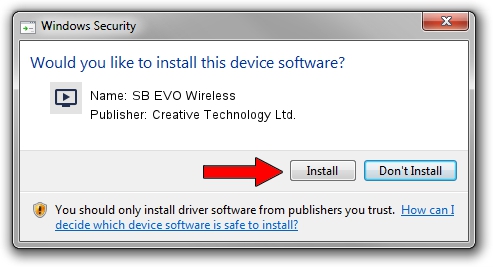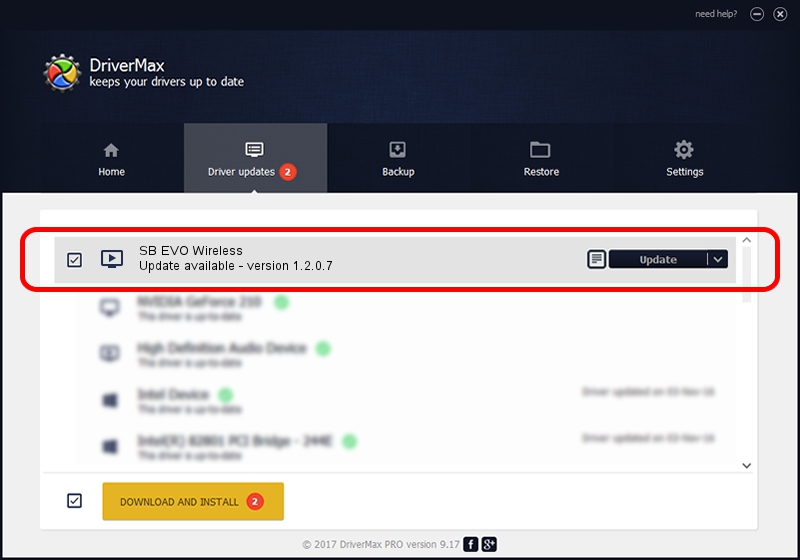Advertising seems to be blocked by your browser.
The ads help us provide this software and web site to you for free.
Please support our project by allowing our site to show ads.
Home /
Manufacturers /
Creative Technology Ltd. /
SB EVO Wireless /
USB/VID_041E&PID_3228&MI_00 /
1.2.0.7 May 23, 2013
Creative Technology Ltd. SB EVO Wireless - two ways of downloading and installing the driver
SB EVO Wireless is a MEDIA device. The developer of this driver was Creative Technology Ltd.. The hardware id of this driver is USB/VID_041E&PID_3228&MI_00; this string has to match your hardware.
1. Creative Technology Ltd. SB EVO Wireless driver - how to install it manually
- Download the setup file for Creative Technology Ltd. SB EVO Wireless driver from the link below. This download link is for the driver version 1.2.0.7 released on 2013-05-23.
- Start the driver installation file from a Windows account with the highest privileges (rights). If your User Access Control Service (UAC) is started then you will have to confirm the installation of the driver and run the setup with administrative rights.
- Follow the driver setup wizard, which should be quite straightforward. The driver setup wizard will scan your PC for compatible devices and will install the driver.
- Shutdown and restart your computer and enjoy the updated driver, it is as simple as that.
This driver was rated with an average of 3.5 stars by 10728 users.
2. Using DriverMax to install Creative Technology Ltd. SB EVO Wireless driver
The most important advantage of using DriverMax is that it will setup the driver for you in just a few seconds and it will keep each driver up to date, not just this one. How easy can you install a driver using DriverMax? Let's see!
- Start DriverMax and push on the yellow button named ~SCAN FOR DRIVER UPDATES NOW~. Wait for DriverMax to analyze each driver on your computer.
- Take a look at the list of detected driver updates. Search the list until you locate the Creative Technology Ltd. SB EVO Wireless driver. Click the Update button.
- Enjoy using the updated driver! :)

Jul 9 2016 9:50PM / Written by Daniel Statescu for DriverMax
follow @DanielStatescu