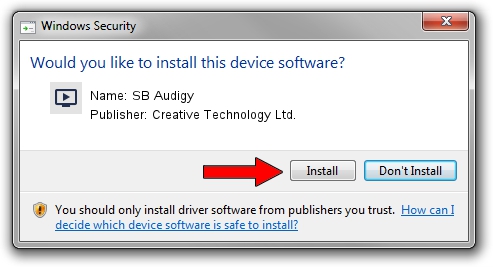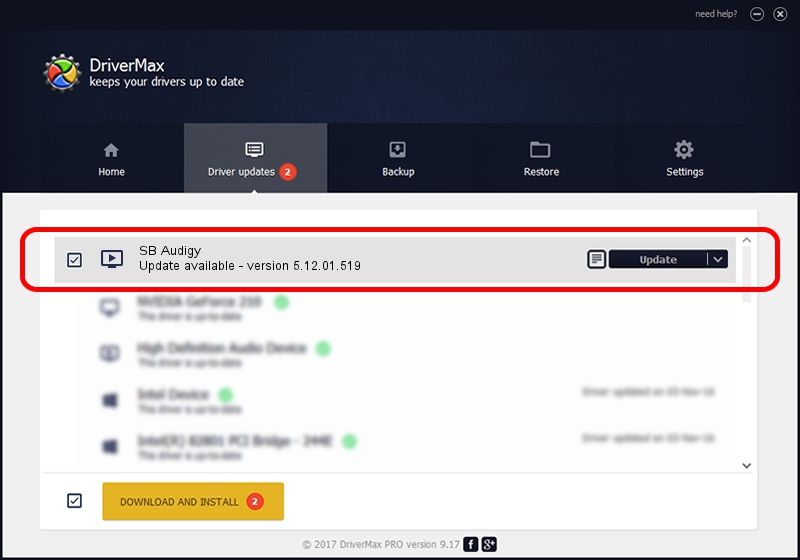Advertising seems to be blocked by your browser.
The ads help us provide this software and web site to you for free.
Please support our project by allowing our site to show ads.
Home /
Manufacturers /
Creative Technology Ltd. /
SB Audigy /
PCI/VEN_1102&DEV_0007&SUBSYS_100A1102 /
5.12.01.519 Dec 28, 2007
Creative Technology Ltd. SB Audigy driver download and installation
SB Audigy is a MEDIA device. This driver was developed by Creative Technology Ltd.. In order to make sure you are downloading the exact right driver the hardware id is PCI/VEN_1102&DEV_0007&SUBSYS_100A1102.
1. Manually install Creative Technology Ltd. SB Audigy driver
- Download the driver setup file for Creative Technology Ltd. SB Audigy driver from the link below. This is the download link for the driver version 5.12.01.519 dated 2007-12-28.
- Run the driver setup file from a Windows account with the highest privileges (rights). If your User Access Control Service (UAC) is enabled then you will have to accept of the driver and run the setup with administrative rights.
- Go through the driver installation wizard, which should be quite easy to follow. The driver installation wizard will analyze your PC for compatible devices and will install the driver.
- Shutdown and restart your PC and enjoy the updated driver, it is as simple as that.
Size of this driver: 3026338 bytes (2.89 MB)
This driver was installed by many users and received an average rating of 4.3 stars out of 23535 votes.
This driver was released for the following versions of Windows:
- This driver works on Windows 2000 64 bits
- This driver works on Windows Server 2003 64 bits
- This driver works on Windows XP 64 bits
- This driver works on Windows Vista 64 bits
- This driver works on Windows 7 64 bits
- This driver works on Windows 8 64 bits
- This driver works on Windows 8.1 64 bits
- This driver works on Windows 10 64 bits
- This driver works on Windows 11 64 bits
2. How to use DriverMax to install Creative Technology Ltd. SB Audigy driver
The advantage of using DriverMax is that it will install the driver for you in the easiest possible way and it will keep each driver up to date. How can you install a driver using DriverMax? Let's follow a few steps!
- Open DriverMax and push on the yellow button named ~SCAN FOR DRIVER UPDATES NOW~. Wait for DriverMax to analyze each driver on your PC.
- Take a look at the list of detected driver updates. Scroll the list down until you locate the Creative Technology Ltd. SB Audigy driver. Click the Update button.
- Finished installing the driver!