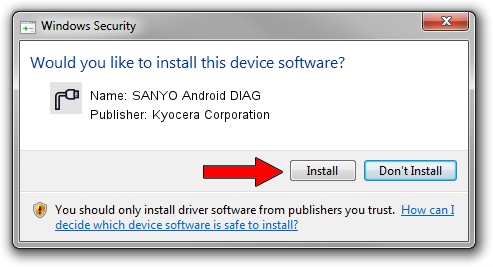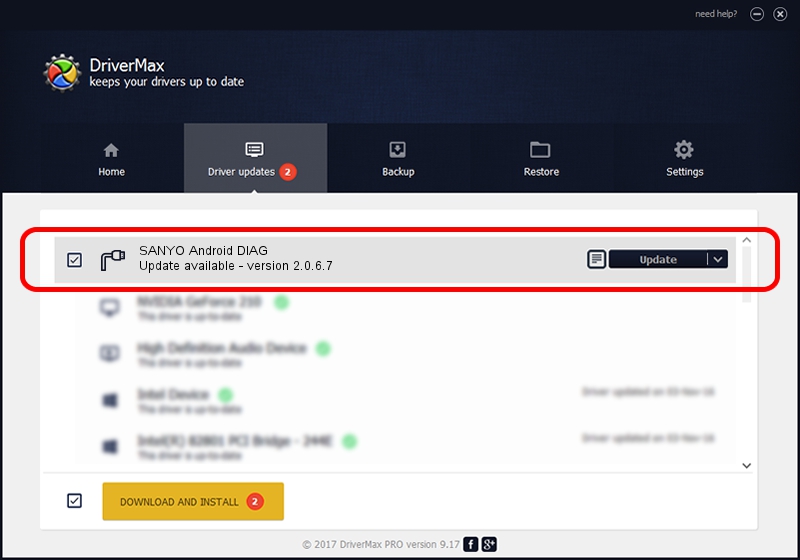Advertising seems to be blocked by your browser.
The ads help us provide this software and web site to you for free.
Please support our project by allowing our site to show ads.
Home /
Manufacturers /
Kyocera Corporation /
SANYO Android DIAG /
USB/VID_0482&PID_028E&MI_00 /
2.0.6.7 May 18, 2010
Kyocera Corporation SANYO Android DIAG how to download and install the driver
SANYO Android DIAG is a Ports device. This Windows driver was developed by Kyocera Corporation. The hardware id of this driver is USB/VID_0482&PID_028E&MI_00; this string has to match your hardware.
1. Manually install Kyocera Corporation SANYO Android DIAG driver
- You can download from the link below the driver installer file for the Kyocera Corporation SANYO Android DIAG driver. The archive contains version 2.0.6.7 released on 2010-05-18 of the driver.
- Run the driver installer file from a user account with administrative rights. If your User Access Control (UAC) is running please accept of the driver and run the setup with administrative rights.
- Follow the driver installation wizard, which will guide you; it should be quite easy to follow. The driver installation wizard will analyze your computer and will install the right driver.
- When the operation finishes shutdown and restart your computer in order to use the updated driver. As you can see it was quite smple to install a Windows driver!
Size of this driver: 70180 bytes (68.54 KB)
This driver received an average rating of 4.7 stars out of 74343 votes.
This driver was released for the following versions of Windows:
- This driver works on Windows 2000 64 bits
- This driver works on Windows Server 2003 64 bits
- This driver works on Windows XP 64 bits
- This driver works on Windows Vista 64 bits
- This driver works on Windows 7 64 bits
- This driver works on Windows 8 64 bits
- This driver works on Windows 8.1 64 bits
- This driver works on Windows 10 64 bits
- This driver works on Windows 11 64 bits
2. Installing the Kyocera Corporation SANYO Android DIAG driver using DriverMax: the easy way
The advantage of using DriverMax is that it will install the driver for you in just a few seconds and it will keep each driver up to date, not just this one. How can you install a driver with DriverMax? Let's follow a few steps!
- Open DriverMax and click on the yellow button that says ~SCAN FOR DRIVER UPDATES NOW~. Wait for DriverMax to analyze each driver on your computer.
- Take a look at the list of detected driver updates. Search the list until you locate the Kyocera Corporation SANYO Android DIAG driver. Click the Update button.
- That's all, the driver is now installed!

Jul 27 2016 12:51PM / Written by Daniel Statescu for DriverMax
follow @DanielStatescu