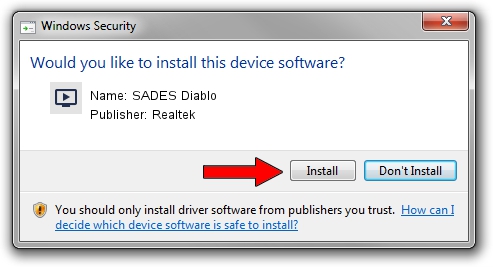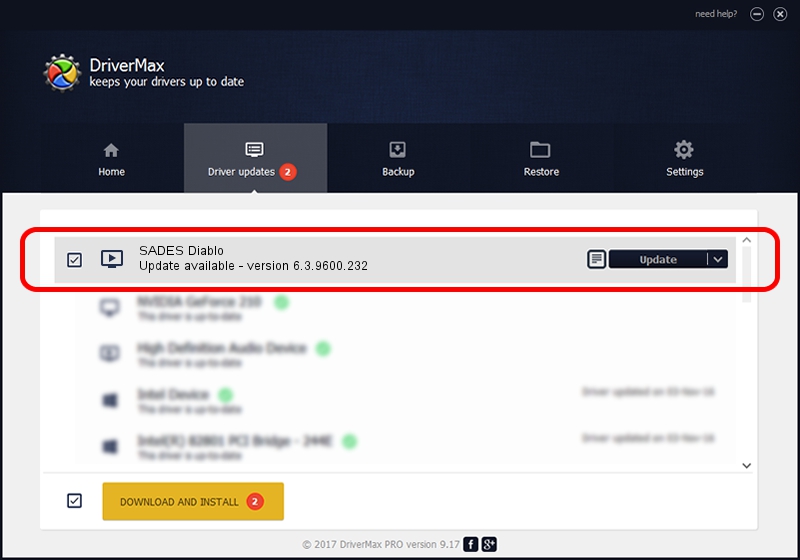Advertising seems to be blocked by your browser.
The ads help us provide this software and web site to you for free.
Please support our project by allowing our site to show ads.
Home /
Manufacturers /
Realtek /
SADES Diablo /
USB/VID_0BDA&PID_4825&MI_00 /
6.3.9600.232 Sep 06, 2019
Realtek SADES Diablo how to download and install the driver
SADES Diablo is a MEDIA device. The developer of this driver was Realtek. The hardware id of this driver is USB/VID_0BDA&PID_4825&MI_00.
1. Manually install Realtek SADES Diablo driver
- Download the setup file for Realtek SADES Diablo driver from the location below. This download link is for the driver version 6.3.9600.232 dated 2019-09-06.
- Run the driver setup file from a Windows account with administrative rights. If your User Access Control Service (UAC) is started then you will have to confirm the installation of the driver and run the setup with administrative rights.
- Go through the driver setup wizard, which should be quite easy to follow. The driver setup wizard will analyze your PC for compatible devices and will install the driver.
- Shutdown and restart your computer and enjoy the new driver, it is as simple as that.
Download size of the driver: 8682617 bytes (8.28 MB)
This driver was installed by many users and received an average rating of 4.5 stars out of 20390 votes.
This driver is compatible with the following versions of Windows:
- This driver works on Windows 2000 64 bits
- This driver works on Windows Server 2003 64 bits
- This driver works on Windows XP 64 bits
- This driver works on Windows Vista 64 bits
- This driver works on Windows 7 64 bits
- This driver works on Windows 8 64 bits
- This driver works on Windows 8.1 64 bits
- This driver works on Windows 10 64 bits
- This driver works on Windows 11 64 bits
2. How to use DriverMax to install Realtek SADES Diablo driver
The advantage of using DriverMax is that it will install the driver for you in the easiest possible way and it will keep each driver up to date. How easy can you install a driver with DriverMax? Let's take a look!
- Open DriverMax and push on the yellow button that says ~SCAN FOR DRIVER UPDATES NOW~. Wait for DriverMax to scan and analyze each driver on your PC.
- Take a look at the list of available driver updates. Scroll the list down until you locate the Realtek SADES Diablo driver. Click the Update button.
- That's it, you installed your first driver!

Aug 9 2024 2:06AM / Written by Daniel Statescu for DriverMax
follow @DanielStatescu