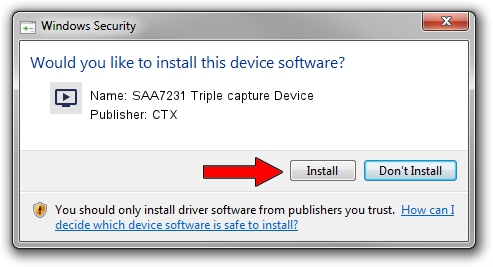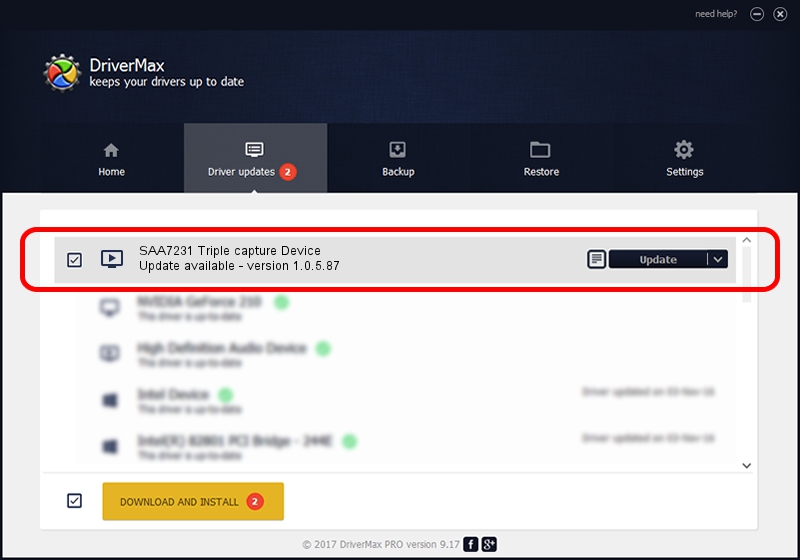Advertising seems to be blocked by your browser.
The ads help us provide this software and web site to you for free.
Please support our project by allowing our site to show ads.
Home /
Manufacturers /
CTX /
SAA7231 Triple capture Device /
PCI/VEN_1131&DEV_7231&SUBSYS_001716BE /
1.0.5.87 Dec 22, 2009
CTX SAA7231 Triple capture Device - two ways of downloading and installing the driver
SAA7231 Triple capture Device is a MEDIA device. This Windows driver was developed by CTX. The hardware id of this driver is PCI/VEN_1131&DEV_7231&SUBSYS_001716BE; this string has to match your hardware.
1. Manually install CTX SAA7231 Triple capture Device driver
- Download the setup file for CTX SAA7231 Triple capture Device driver from the link below. This is the download link for the driver version 1.0.5.87 released on 2009-12-22.
- Start the driver setup file from a Windows account with administrative rights. If your User Access Control Service (UAC) is enabled then you will have to confirm the installation of the driver and run the setup with administrative rights.
- Go through the driver setup wizard, which should be quite straightforward. The driver setup wizard will scan your PC for compatible devices and will install the driver.
- Restart your computer and enjoy the new driver, as you can see it was quite smple.
This driver was rated with an average of 3.1 stars by 50001 users.
2. How to use DriverMax to install CTX SAA7231 Triple capture Device driver
The advantage of using DriverMax is that it will install the driver for you in just a few seconds and it will keep each driver up to date. How easy can you install a driver with DriverMax? Let's see!
- Open DriverMax and push on the yellow button that says ~SCAN FOR DRIVER UPDATES NOW~. Wait for DriverMax to scan and analyze each driver on your computer.
- Take a look at the list of driver updates. Search the list until you find the CTX SAA7231 Triple capture Device driver. Click on Update.
- Enjoy using the updated driver! :)

Jul 23 2016 11:53PM / Written by Dan Armano for DriverMax
follow @danarm