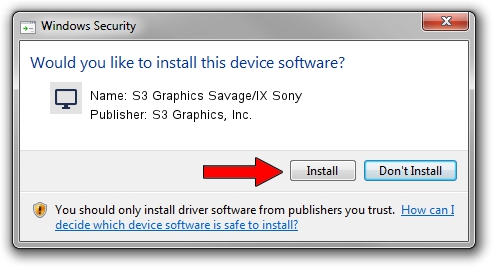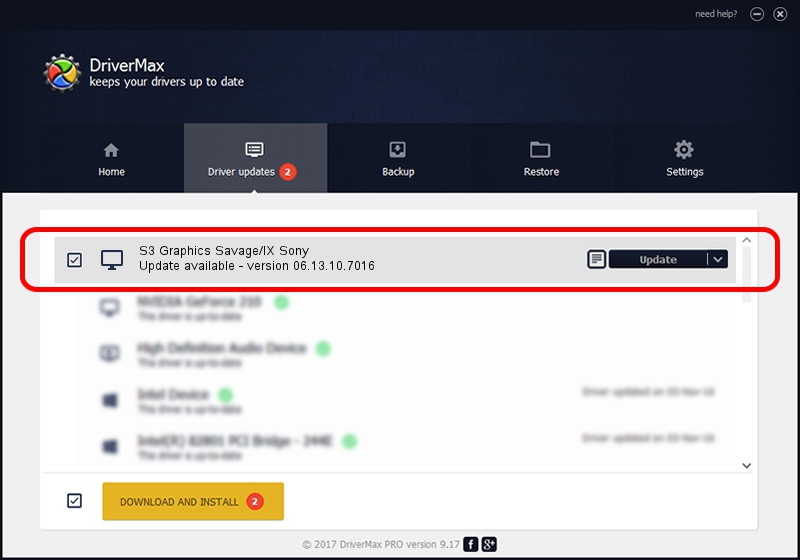Advertising seems to be blocked by your browser.
The ads help us provide this software and web site to you for free.
Please support our project by allowing our site to show ads.
Home /
Manufacturers /
S3 Graphics, Inc. /
S3 Graphics Savage/IX Sony /
PCI/VEN_5333&DEV_8C12 /
06.13.10.7016 Sep 19, 2001
S3 Graphics, Inc. S3 Graphics Savage/IX Sony - two ways of downloading and installing the driver
S3 Graphics Savage/IX Sony is a Display Adapters device. The Windows version of this driver was developed by S3 Graphics, Inc.. The hardware id of this driver is PCI/VEN_5333&DEV_8C12; this string has to match your hardware.
1. Install S3 Graphics, Inc. S3 Graphics Savage/IX Sony driver manually
- Download the setup file for S3 Graphics, Inc. S3 Graphics Savage/IX Sony driver from the location below. This download link is for the driver version 06.13.10.7016 released on 2001-09-19.
- Start the driver setup file from a Windows account with the highest privileges (rights). If your User Access Control Service (UAC) is started then you will have to accept of the driver and run the setup with administrative rights.
- Go through the driver installation wizard, which should be pretty easy to follow. The driver installation wizard will analyze your PC for compatible devices and will install the driver.
- Shutdown and restart your computer and enjoy the updated driver, as you can see it was quite smple.
File size of the driver: 758872 bytes (741.09 KB)
This driver was rated with an average of 4.9 stars by 43212 users.
This driver was released for the following versions of Windows:
- This driver works on Windows 2000 32 bits
- This driver works on Windows Server 2003 32 bits
- This driver works on Windows XP 32 bits
- This driver works on Windows Vista 32 bits
- This driver works on Windows 7 32 bits
- This driver works on Windows 8 32 bits
- This driver works on Windows 8.1 32 bits
- This driver works on Windows 10 32 bits
- This driver works on Windows 11 32 bits
2. Using DriverMax to install S3 Graphics, Inc. S3 Graphics Savage/IX Sony driver
The advantage of using DriverMax is that it will setup the driver for you in the easiest possible way and it will keep each driver up to date, not just this one. How easy can you install a driver using DriverMax? Let's follow a few steps!
- Open DriverMax and push on the yellow button that says ~SCAN FOR DRIVER UPDATES NOW~. Wait for DriverMax to scan and analyze each driver on your computer.
- Take a look at the list of detected driver updates. Scroll the list down until you find the S3 Graphics, Inc. S3 Graphics Savage/IX Sony driver. Click the Update button.
- That's all, the driver is now installed!

Jul 3 2016 4:38PM / Written by Dan Armano for DriverMax
follow @danarm