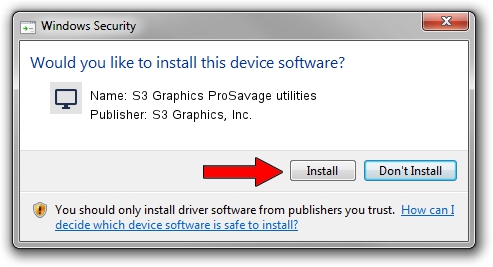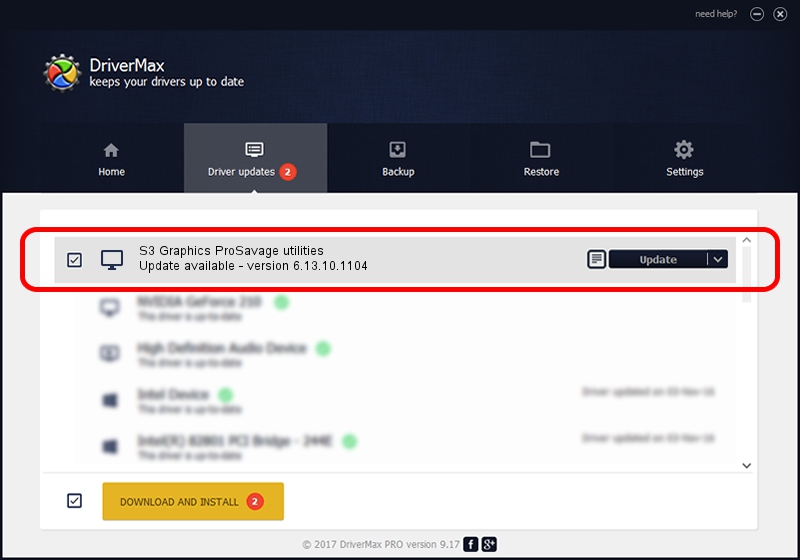Advertising seems to be blocked by your browser.
The ads help us provide this software and web site to you for free.
Please support our project by allowing our site to show ads.
Home /
Manufacturers /
S3 Graphics, Inc. /
S3 Graphics ProSavage utilities /
PCI/VEN_5333&DEV_8A26 /
6.13.10.1104 Dec 13, 2002
S3 Graphics, Inc. S3 Graphics ProSavage utilities - two ways of downloading and installing the driver
S3 Graphics ProSavage utilities is a Display Adapters hardware device. This driver was developed by S3 Graphics, Inc.. The hardware id of this driver is PCI/VEN_5333&DEV_8A26.
1. Install S3 Graphics, Inc. S3 Graphics ProSavage utilities driver manually
- You can download from the link below the driver installer file for the S3 Graphics, Inc. S3 Graphics ProSavage utilities driver. The archive contains version 6.13.10.1104 released on 2002-12-13 of the driver.
- Run the driver installer file from a user account with administrative rights. If your User Access Control Service (UAC) is started please confirm the installation of the driver and run the setup with administrative rights.
- Go through the driver installation wizard, which will guide you; it should be pretty easy to follow. The driver installation wizard will scan your computer and will install the right driver.
- When the operation finishes shutdown and restart your PC in order to use the updated driver. As you can see it was quite smple to install a Windows driver!
Size of this driver: 1699840 bytes (1.62 MB)
This driver received an average rating of 4.5 stars out of 80881 votes.
This driver is fully compatible with the following versions of Windows:
- This driver works on Windows 2000 32 bits
- This driver works on Windows Server 2003 32 bits
- This driver works on Windows XP 32 bits
- This driver works on Windows Vista 32 bits
- This driver works on Windows 7 32 bits
- This driver works on Windows 8 32 bits
- This driver works on Windows 8.1 32 bits
- This driver works on Windows 10 32 bits
- This driver works on Windows 11 32 bits
2. How to install S3 Graphics, Inc. S3 Graphics ProSavage utilities driver using DriverMax
The most important advantage of using DriverMax is that it will setup the driver for you in just a few seconds and it will keep each driver up to date, not just this one. How can you install a driver with DriverMax? Let's take a look!
- Open DriverMax and press on the yellow button that says ~SCAN FOR DRIVER UPDATES NOW~. Wait for DriverMax to scan and analyze each driver on your PC.
- Take a look at the list of available driver updates. Search the list until you locate the S3 Graphics, Inc. S3 Graphics ProSavage utilities driver. Click on Update.
- That's it, you installed your first driver!

Aug 8 2016 9:56AM / Written by Dan Armano for DriverMax
follow @danarm