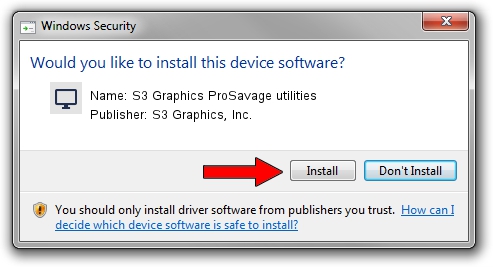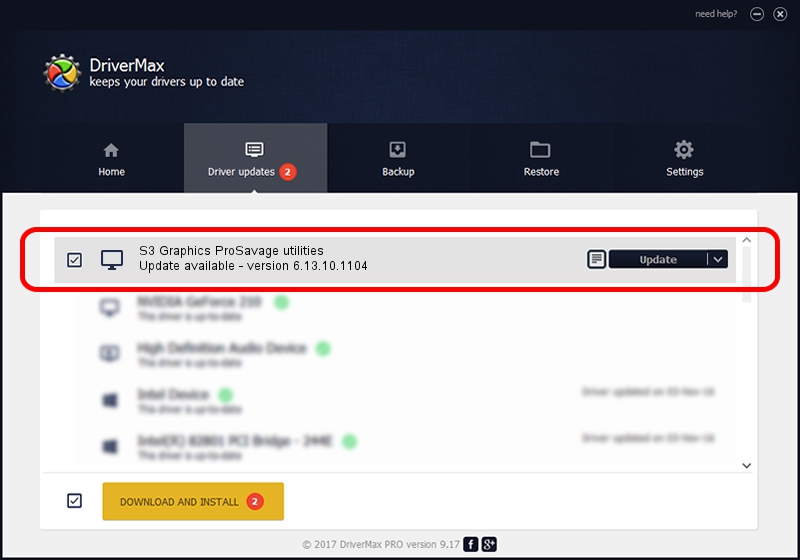Advertising seems to be blocked by your browser.
The ads help us provide this software and web site to you for free.
Please support our project by allowing our site to show ads.
Home /
Manufacturers /
S3 Graphics, Inc. /
S3 Graphics ProSavage utilities /
PCI/VEN_5333&DEV_8A25 /
6.13.10.1104 Dec 13, 2002
S3 Graphics, Inc. S3 Graphics ProSavage utilities how to download and install the driver
S3 Graphics ProSavage utilities is a Display Adapters device. This Windows driver was developed by S3 Graphics, Inc.. PCI/VEN_5333&DEV_8A25 is the matching hardware id of this device.
1. S3 Graphics, Inc. S3 Graphics ProSavage utilities driver - how to install it manually
- Download the setup file for S3 Graphics, Inc. S3 Graphics ProSavage utilities driver from the link below. This download link is for the driver version 6.13.10.1104 released on 2002-12-13.
- Run the driver installation file from a Windows account with administrative rights. If your UAC (User Access Control) is started then you will have to confirm the installation of the driver and run the setup with administrative rights.
- Follow the driver setup wizard, which should be quite straightforward. The driver setup wizard will analyze your PC for compatible devices and will install the driver.
- Shutdown and restart your computer and enjoy the fresh driver, as you can see it was quite smple.
Driver file size: 1699840 bytes (1.62 MB)
This driver was installed by many users and received an average rating of 4.7 stars out of 80676 votes.
This driver was released for the following versions of Windows:
- This driver works on Windows 2000 32 bits
- This driver works on Windows Server 2003 32 bits
- This driver works on Windows XP 32 bits
- This driver works on Windows Vista 32 bits
- This driver works on Windows 7 32 bits
- This driver works on Windows 8 32 bits
- This driver works on Windows 8.1 32 bits
- This driver works on Windows 10 32 bits
- This driver works on Windows 11 32 bits
2. Using DriverMax to install S3 Graphics, Inc. S3 Graphics ProSavage utilities driver
The advantage of using DriverMax is that it will install the driver for you in the easiest possible way and it will keep each driver up to date. How can you install a driver using DriverMax? Let's take a look!
- Start DriverMax and click on the yellow button named ~SCAN FOR DRIVER UPDATES NOW~. Wait for DriverMax to scan and analyze each driver on your PC.
- Take a look at the list of available driver updates. Scroll the list down until you find the S3 Graphics, Inc. S3 Graphics ProSavage utilities driver. Click the Update button.
- That's all, the driver is now installed!

Aug 8 2016 9:56AM / Written by Dan Armano for DriverMax
follow @danarm