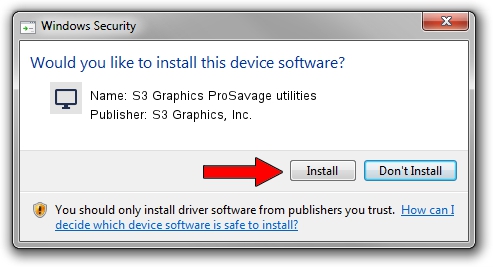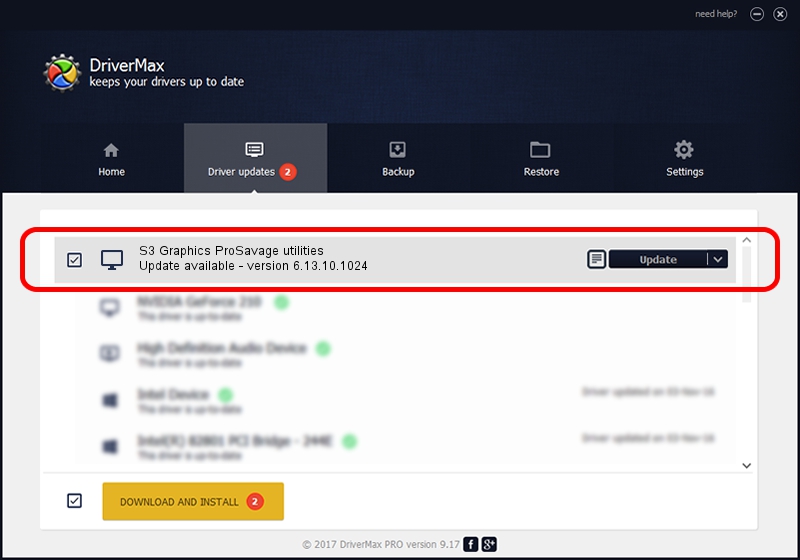Advertising seems to be blocked by your browser.
The ads help us provide this software and web site to you for free.
Please support our project by allowing our site to show ads.
Home /
Manufacturers /
S3 Graphics, Inc. /
S3 Graphics ProSavage utilities /
PCI/VEN_5333&DEV_8A25 /
6.13.10.1024 Dec 04, 2001
S3 Graphics, Inc. S3 Graphics ProSavage utilities - two ways of downloading and installing the driver
S3 Graphics ProSavage utilities is a Display Adapters hardware device. The Windows version of this driver was developed by S3 Graphics, Inc.. PCI/VEN_5333&DEV_8A25 is the matching hardware id of this device.
1. S3 Graphics, Inc. S3 Graphics ProSavage utilities - install the driver manually
- Download the driver setup file for S3 Graphics, Inc. S3 Graphics ProSavage utilities driver from the link below. This download link is for the driver version 6.13.10.1024 dated 2001-12-04.
- Start the driver installation file from a Windows account with the highest privileges (rights). If your User Access Control (UAC) is enabled then you will have to confirm the installation of the driver and run the setup with administrative rights.
- Follow the driver installation wizard, which should be quite straightforward. The driver installation wizard will scan your PC for compatible devices and will install the driver.
- Restart your computer and enjoy the fresh driver, as you can see it was quite smple.
Driver file size: 957345 bytes (934.91 KB)
This driver was installed by many users and received an average rating of 4.6 stars out of 24671 votes.
This driver was released for the following versions of Windows:
- This driver works on Windows 2000 32 bits
- This driver works on Windows Server 2003 32 bits
- This driver works on Windows XP 32 bits
- This driver works on Windows Vista 32 bits
- This driver works on Windows 7 32 bits
- This driver works on Windows 8 32 bits
- This driver works on Windows 8.1 32 bits
- This driver works on Windows 10 32 bits
- This driver works on Windows 11 32 bits
2. How to install S3 Graphics, Inc. S3 Graphics ProSavage utilities driver using DriverMax
The advantage of using DriverMax is that it will install the driver for you in the easiest possible way and it will keep each driver up to date. How can you install a driver with DriverMax? Let's follow a few steps!
- Open DriverMax and press on the yellow button that says ~SCAN FOR DRIVER UPDATES NOW~. Wait for DriverMax to scan and analyze each driver on your PC.
- Take a look at the list of detected driver updates. Scroll the list down until you find the S3 Graphics, Inc. S3 Graphics ProSavage utilities driver. Click the Update button.
- Enjoy using the updated driver! :)

Jul 25 2016 11:18PM / Written by Dan Armano for DriverMax
follow @danarm