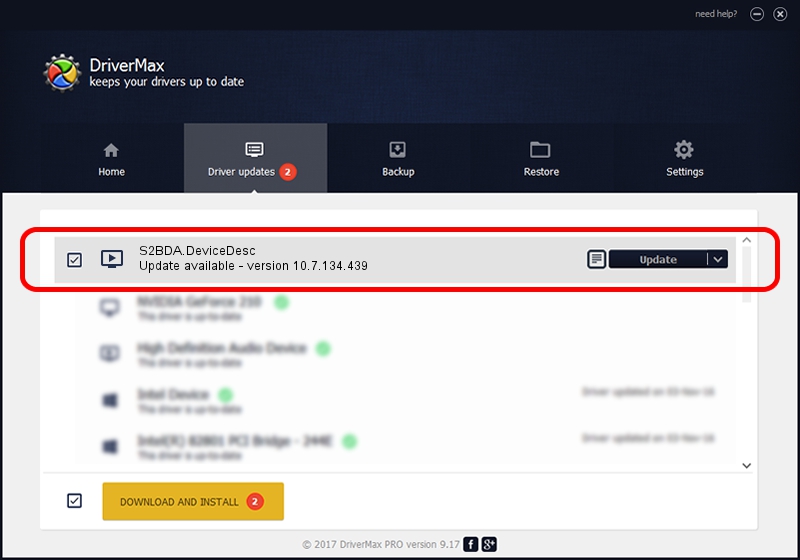Advertising seems to be blocked by your browser.
The ads help us provide this software and web site to you for free.
Please support our project by allowing our site to show ads.
Home /
Manufacturers /
Terratec /
S2BDA.DeviceDesc /
USB/VID_9022&PID_D482 /
10.7.134.439 Aug 17, 2017
Terratec S2BDA.DeviceDesc - two ways of downloading and installing the driver
S2BDA.DeviceDesc is a MEDIA hardware device. This Windows driver was developed by Terratec. USB/VID_9022&PID_D482 is the matching hardware id of this device.
1. Terratec S2BDA.DeviceDesc driver - how to install it manually
- You can download from the link below the driver setup file for the Terratec S2BDA.DeviceDesc driver. The archive contains version 10.7.134.439 dated 2017-08-17 of the driver.
- Run the driver installer file from a user account with administrative rights. If your User Access Control (UAC) is enabled please confirm the installation of the driver and run the setup with administrative rights.
- Follow the driver setup wizard, which will guide you; it should be quite easy to follow. The driver setup wizard will analyze your computer and will install the right driver.
- When the operation finishes shutdown and restart your computer in order to use the updated driver. As you can see it was quite smple to install a Windows driver!
Driver file size: 289737 bytes (282.95 KB)
Driver rating 4.7 stars out of 67337 votes.
This driver will work for the following versions of Windows:
- This driver works on Windows 2000 64 bits
- This driver works on Windows Server 2003 64 bits
- This driver works on Windows XP 64 bits
- This driver works on Windows Vista 64 bits
- This driver works on Windows 7 64 bits
- This driver works on Windows 8 64 bits
- This driver works on Windows 8.1 64 bits
- This driver works on Windows 10 64 bits
- This driver works on Windows 11 64 bits
2. The easy way: using DriverMax to install Terratec S2BDA.DeviceDesc driver
The advantage of using DriverMax is that it will install the driver for you in the easiest possible way and it will keep each driver up to date. How can you install a driver with DriverMax? Let's follow a few steps!
- Start DriverMax and press on the yellow button that says ~SCAN FOR DRIVER UPDATES NOW~. Wait for DriverMax to analyze each driver on your PC.
- Take a look at the list of detected driver updates. Scroll the list down until you find the Terratec S2BDA.DeviceDesc driver. Click the Update button.
- That's all, the driver is now installed!

Jun 5 2024 7:54PM / Written by Daniel Statescu for DriverMax
follow @DanielStatescu