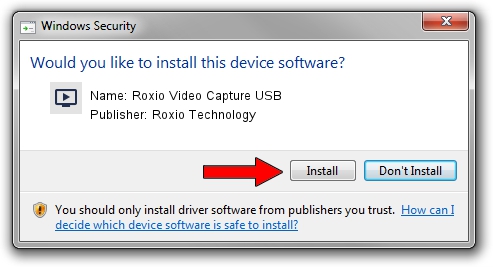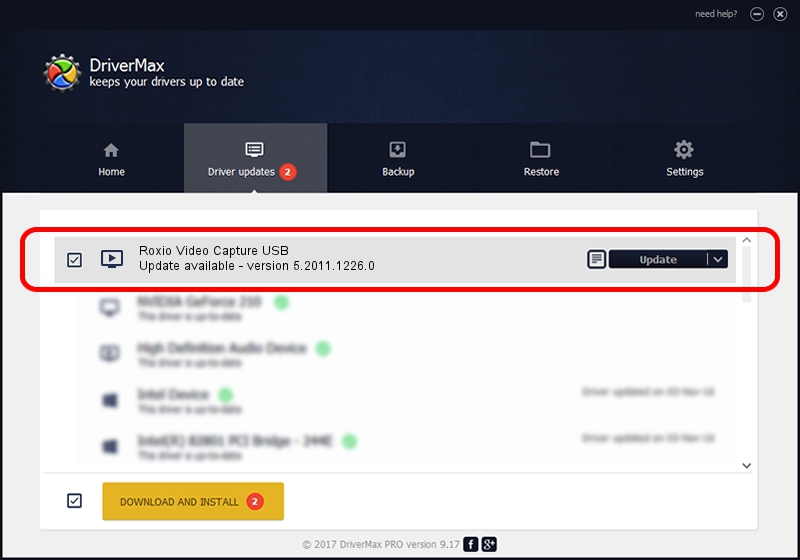Advertising seems to be blocked by your browser.
The ads help us provide this software and web site to you for free.
Please support our project by allowing our site to show ads.
Home /
Manufacturers /
Roxio Technology /
Roxio Video Capture USB /
USB/VID_1B80&PID_E31D&MI_00 /
5.2011.1226.0 Dec 26, 2011
Driver for Roxio Technology Roxio Video Capture USB - downloading and installing it
Roxio Video Capture USB is a MEDIA device. This Windows driver was developed by Roxio Technology. The hardware id of this driver is USB/VID_1B80&PID_E31D&MI_00.
1. Manually install Roxio Technology Roxio Video Capture USB driver
- Download the setup file for Roxio Technology Roxio Video Capture USB driver from the location below. This download link is for the driver version 5.2011.1226.0 released on 2011-12-26.
- Run the driver installation file from a Windows account with the highest privileges (rights). If your User Access Control (UAC) is running then you will have to accept of the driver and run the setup with administrative rights.
- Follow the driver installation wizard, which should be pretty easy to follow. The driver installation wizard will scan your PC for compatible devices and will install the driver.
- Restart your computer and enjoy the updated driver, as you can see it was quite smple.
This driver was rated with an average of 4 stars by 73358 users.
2. How to use DriverMax to install Roxio Technology Roxio Video Capture USB driver
The advantage of using DriverMax is that it will setup the driver for you in just a few seconds and it will keep each driver up to date, not just this one. How easy can you install a driver using DriverMax? Let's see!
- Open DriverMax and push on the yellow button that says ~SCAN FOR DRIVER UPDATES NOW~. Wait for DriverMax to scan and analyze each driver on your computer.
- Take a look at the list of driver updates. Search the list until you locate the Roxio Technology Roxio Video Capture USB driver. Click on Update.
- Finished installing the driver!

Jul 11 2016 10:12PM / Written by Daniel Statescu for DriverMax
follow @DanielStatescu