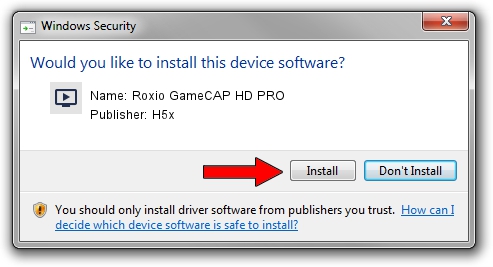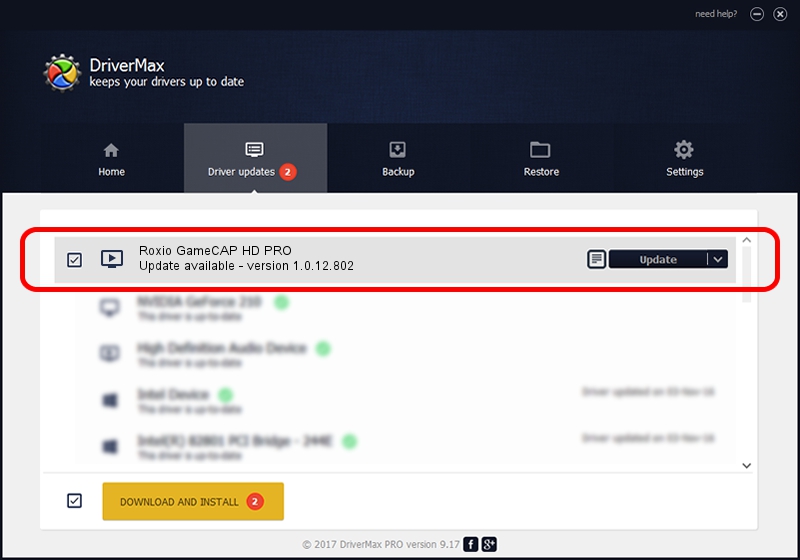Advertising seems to be blocked by your browser.
The ads help us provide this software and web site to you for free.
Please support our project by allowing our site to show ads.
H5x Roxio GameCAP HD PRO how to download and install the driver
Roxio GameCAP HD PRO is a MEDIA hardware device. The developer of this driver was H5x. The hardware id of this driver is USB/VID_1B80&PID_E012; this string has to match your hardware.
1. H5x Roxio GameCAP HD PRO - install the driver manually
- Download the setup file for H5x Roxio GameCAP HD PRO driver from the location below. This is the download link for the driver version 1.0.12.802 released on 2012-08-02.
- Start the driver installation file from a Windows account with the highest privileges (rights). If your User Access Control (UAC) is started then you will have to accept of the driver and run the setup with administrative rights.
- Go through the driver setup wizard, which should be quite straightforward. The driver setup wizard will scan your PC for compatible devices and will install the driver.
- Shutdown and restart your computer and enjoy the new driver, it is as simple as that.
This driver was rated with an average of 3.9 stars by 85718 users.
2. How to use DriverMax to install H5x Roxio GameCAP HD PRO driver
The advantage of using DriverMax is that it will setup the driver for you in the easiest possible way and it will keep each driver up to date, not just this one. How can you install a driver using DriverMax? Let's follow a few steps!
- Start DriverMax and press on the yellow button named ~SCAN FOR DRIVER UPDATES NOW~. Wait for DriverMax to scan and analyze each driver on your computer.
- Take a look at the list of detected driver updates. Scroll the list down until you locate the H5x Roxio GameCAP HD PRO driver. Click on Update.
- Finished installing the driver!