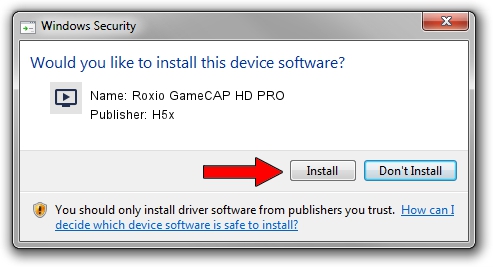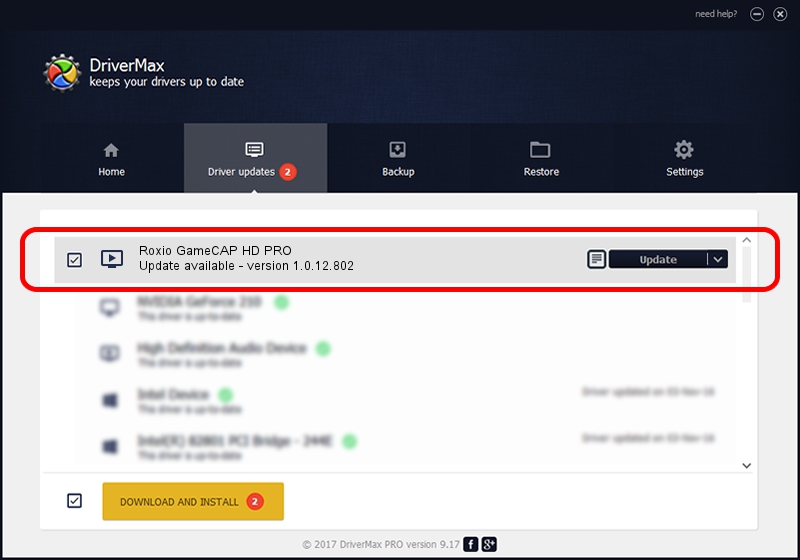Advertising seems to be blocked by your browser.
The ads help us provide this software and web site to you for free.
Please support our project by allowing our site to show ads.
H5x Roxio GameCAP HD PRO how to download and install the driver
Roxio GameCAP HD PRO is a MEDIA hardware device. This Windows driver was developed by H5x. USB/VID_1B80&PID_E011 is the matching hardware id of this device.
1. Install H5x Roxio GameCAP HD PRO driver manually
- Download the setup file for H5x Roxio GameCAP HD PRO driver from the location below. This is the download link for the driver version 1.0.12.802 dated 2012-08-02.
- Start the driver setup file from a Windows account with administrative rights. If your UAC (User Access Control) is enabled then you will have to confirm the installation of the driver and run the setup with administrative rights.
- Follow the driver setup wizard, which should be quite straightforward. The driver setup wizard will scan your PC for compatible devices and will install the driver.
- Restart your PC and enjoy the new driver, as you can see it was quite smple.
This driver was rated with an average of 3.5 stars by 85736 users.
2. Using DriverMax to install H5x Roxio GameCAP HD PRO driver
The most important advantage of using DriverMax is that it will install the driver for you in just a few seconds and it will keep each driver up to date, not just this one. How easy can you install a driver using DriverMax? Let's take a look!
- Open DriverMax and push on the yellow button named ~SCAN FOR DRIVER UPDATES NOW~. Wait for DriverMax to scan and analyze each driver on your PC.
- Take a look at the list of available driver updates. Scroll the list down until you locate the H5x Roxio GameCAP HD PRO driver. Click on Update.
- That's it, you installed your first driver!

Jul 21 2016 12:39AM / Written by Dan Armano for DriverMax
follow @danarm