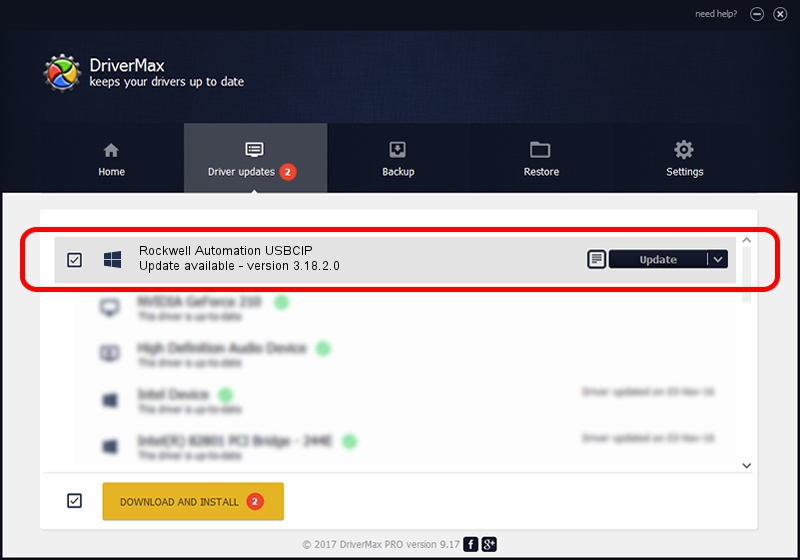Advertising seems to be blocked by your browser.
The ads help us provide this software and web site to you for free.
Please support our project by allowing our site to show ads.
Home /
Manufacturers /
Rockwell Automation /
Rockwell Automation USBCIP /
USB/VID_14C0&PID_0098&REV_0001 /
3.18.2.0 Feb 21, 2012
Rockwell Automation Rockwell Automation USBCIP driver download and installation
Rockwell Automation USBCIP is a RAUSBCIP hardware device. This Windows driver was developed by Rockwell Automation. In order to make sure you are downloading the exact right driver the hardware id is USB/VID_14C0&PID_0098&REV_0001.
1. How to manually install Rockwell Automation Rockwell Automation USBCIP driver
- Download the setup file for Rockwell Automation Rockwell Automation USBCIP driver from the link below. This is the download link for the driver version 3.18.2.0 dated 2012-02-21.
- Start the driver installation file from a Windows account with the highest privileges (rights). If your User Access Control (UAC) is enabled then you will have to confirm the installation of the driver and run the setup with administrative rights.
- Follow the driver setup wizard, which should be quite straightforward. The driver setup wizard will analyze your PC for compatible devices and will install the driver.
- Restart your computer and enjoy the new driver, it is as simple as that.
Download size of the driver: 89131 bytes (87.04 KB)
This driver was installed by many users and received an average rating of 4 stars out of 77966 votes.
This driver will work for the following versions of Windows:
- This driver works on Windows 2000 32 bits
- This driver works on Windows Server 2003 32 bits
- This driver works on Windows XP 32 bits
- This driver works on Windows Vista 32 bits
- This driver works on Windows 7 32 bits
- This driver works on Windows 8 32 bits
- This driver works on Windows 8.1 32 bits
- This driver works on Windows 10 32 bits
- This driver works on Windows 11 32 bits
2. Installing the Rockwell Automation Rockwell Automation USBCIP driver using DriverMax: the easy way
The advantage of using DriverMax is that it will install the driver for you in the easiest possible way and it will keep each driver up to date. How can you install a driver using DriverMax? Let's follow a few steps!
- Start DriverMax and press on the yellow button named ~SCAN FOR DRIVER UPDATES NOW~. Wait for DriverMax to analyze each driver on your computer.
- Take a look at the list of available driver updates. Search the list until you find the Rockwell Automation Rockwell Automation USBCIP driver. Click the Update button.
- Enjoy using the updated driver! :)