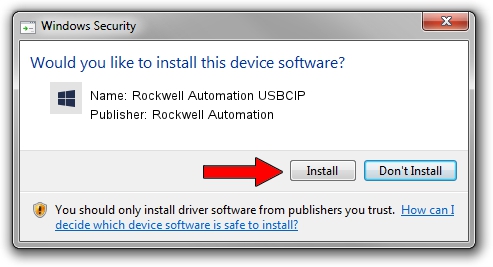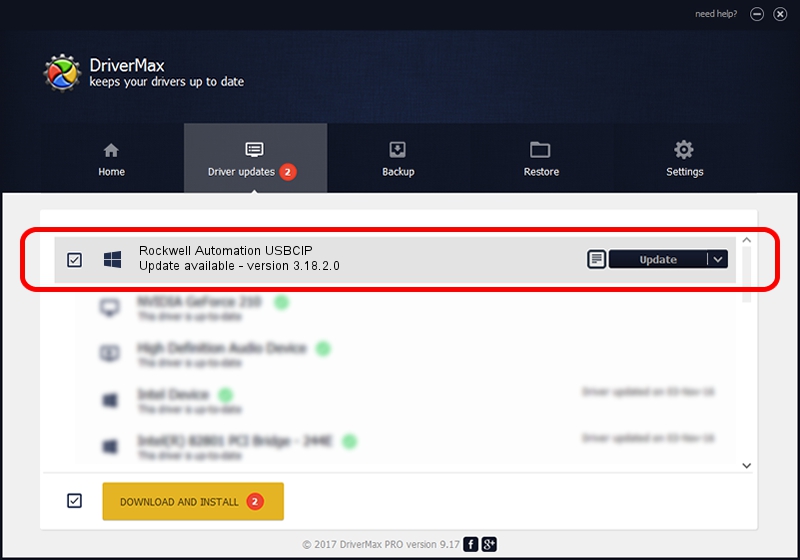Advertising seems to be blocked by your browser.
The ads help us provide this software and web site to you for free.
Please support our project by allowing our site to show ads.
Home /
Manufacturers /
Rockwell Automation /
Rockwell Automation USBCIP /
USB/VID_14C0&PID_0097&REV_0001 /
3.18.2.0 Feb 21, 2012
Download and install Rockwell Automation Rockwell Automation USBCIP driver
Rockwell Automation USBCIP is a RAUSBCIP device. The developer of this driver was Rockwell Automation. USB/VID_14C0&PID_0097&REV_0001 is the matching hardware id of this device.
1. Install Rockwell Automation Rockwell Automation USBCIP driver manually
- Download the driver setup file for Rockwell Automation Rockwell Automation USBCIP driver from the link below. This download link is for the driver version 3.18.2.0 dated 2012-02-21.
- Run the driver installation file from a Windows account with the highest privileges (rights). If your UAC (User Access Control) is started then you will have to confirm the installation of the driver and run the setup with administrative rights.
- Go through the driver installation wizard, which should be pretty easy to follow. The driver installation wizard will scan your PC for compatible devices and will install the driver.
- Shutdown and restart your PC and enjoy the new driver, it is as simple as that.
The file size of this driver is 89131 bytes (87.04 KB)
This driver received an average rating of 4.4 stars out of 77975 votes.
This driver is fully compatible with the following versions of Windows:
- This driver works on Windows 2000 32 bits
- This driver works on Windows Server 2003 32 bits
- This driver works on Windows XP 32 bits
- This driver works on Windows Vista 32 bits
- This driver works on Windows 7 32 bits
- This driver works on Windows 8 32 bits
- This driver works on Windows 8.1 32 bits
- This driver works on Windows 10 32 bits
- This driver works on Windows 11 32 bits
2. Using DriverMax to install Rockwell Automation Rockwell Automation USBCIP driver
The most important advantage of using DriverMax is that it will setup the driver for you in the easiest possible way and it will keep each driver up to date, not just this one. How easy can you install a driver using DriverMax? Let's see!
- Start DriverMax and push on the yellow button named ~SCAN FOR DRIVER UPDATES NOW~. Wait for DriverMax to analyze each driver on your computer.
- Take a look at the list of driver updates. Search the list until you locate the Rockwell Automation Rockwell Automation USBCIP driver. Click the Update button.
- Finished installing the driver!

Jun 20 2016 12:48PM / Written by Dan Armano for DriverMax
follow @danarm