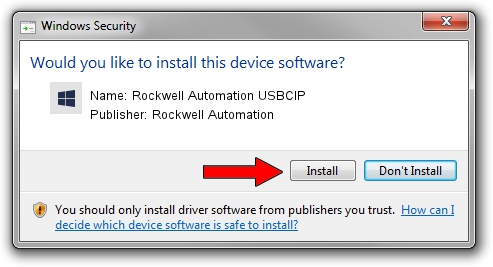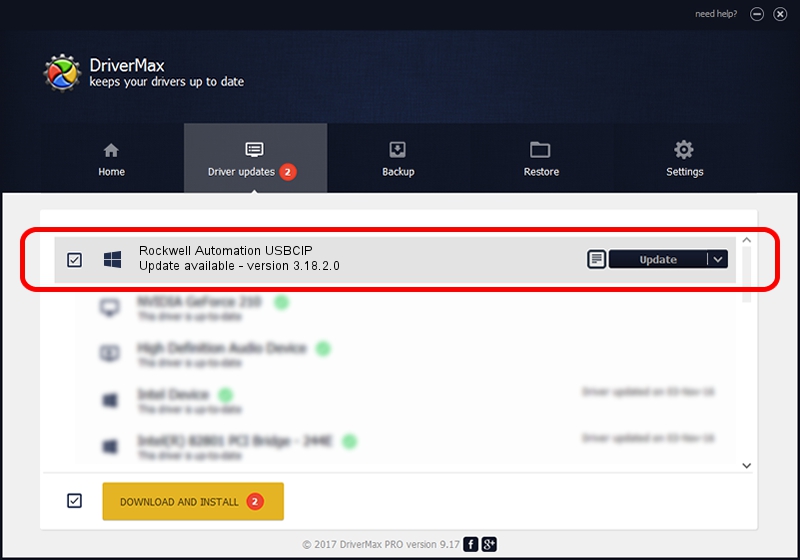Advertising seems to be blocked by your browser.
The ads help us provide this software and web site to you for free.
Please support our project by allowing our site to show ads.
Home /
Manufacturers /
Rockwell Automation /
Rockwell Automation USBCIP /
USB/VID_14C0&PID_0093&REV_0001 /
3.18.2.0 Feb 21, 2012
Rockwell Automation Rockwell Automation USBCIP - two ways of downloading and installing the driver
Rockwell Automation USBCIP is a RAUSBCIP device. This driver was developed by Rockwell Automation. The hardware id of this driver is USB/VID_14C0&PID_0093&REV_0001.
1. Install Rockwell Automation Rockwell Automation USBCIP driver manually
- Download the setup file for Rockwell Automation Rockwell Automation USBCIP driver from the link below. This is the download link for the driver version 3.18.2.0 released on 2012-02-21.
- Run the driver setup file from a Windows account with the highest privileges (rights). If your User Access Control Service (UAC) is running then you will have to confirm the installation of the driver and run the setup with administrative rights.
- Go through the driver setup wizard, which should be quite straightforward. The driver setup wizard will scan your PC for compatible devices and will install the driver.
- Restart your PC and enjoy the new driver, it is as simple as that.
Download size of the driver: 89131 bytes (87.04 KB)
Driver rating 4.7 stars out of 78014 votes.
This driver will work for the following versions of Windows:
- This driver works on Windows 2000 32 bits
- This driver works on Windows Server 2003 32 bits
- This driver works on Windows XP 32 bits
- This driver works on Windows Vista 32 bits
- This driver works on Windows 7 32 bits
- This driver works on Windows 8 32 bits
- This driver works on Windows 8.1 32 bits
- This driver works on Windows 10 32 bits
- This driver works on Windows 11 32 bits
2. How to install Rockwell Automation Rockwell Automation USBCIP driver using DriverMax
The most important advantage of using DriverMax is that it will setup the driver for you in the easiest possible way and it will keep each driver up to date. How easy can you install a driver using DriverMax? Let's take a look!
- Start DriverMax and push on the yellow button named ~SCAN FOR DRIVER UPDATES NOW~. Wait for DriverMax to analyze each driver on your computer.
- Take a look at the list of driver updates. Scroll the list down until you find the Rockwell Automation Rockwell Automation USBCIP driver. Click on Update.
- That's it, you installed your first driver!