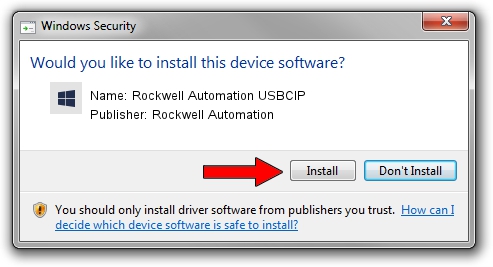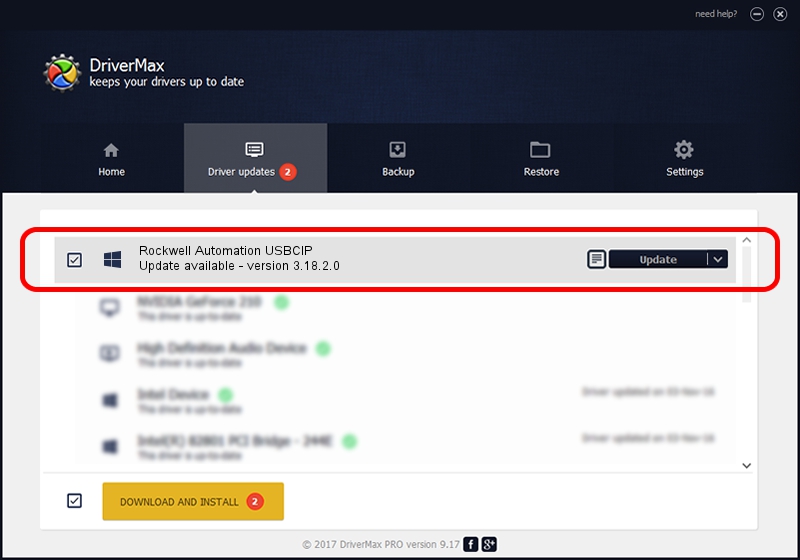Advertising seems to be blocked by your browser.
The ads help us provide this software and web site to you for free.
Please support our project by allowing our site to show ads.
Home /
Manufacturers /
Rockwell Automation /
Rockwell Automation USBCIP /
USB/VID_14C0&PID_002A&REV_0001 /
3.18.2.0 Feb 21, 2012
Rockwell Automation Rockwell Automation USBCIP driver download and installation
Rockwell Automation USBCIP is a RAUSBCIP device. This Windows driver was developed by Rockwell Automation. In order to make sure you are downloading the exact right driver the hardware id is USB/VID_14C0&PID_002A&REV_0001.
1. Install Rockwell Automation Rockwell Automation USBCIP driver manually
- You can download from the link below the driver setup file for the Rockwell Automation Rockwell Automation USBCIP driver. The archive contains version 3.18.2.0 released on 2012-02-21 of the driver.
- Run the driver installer file from a user account with administrative rights. If your User Access Control Service (UAC) is started please confirm the installation of the driver and run the setup with administrative rights.
- Follow the driver installation wizard, which will guide you; it should be pretty easy to follow. The driver installation wizard will analyze your PC and will install the right driver.
- When the operation finishes shutdown and restart your computer in order to use the updated driver. It is as simple as that to install a Windows driver!
Driver file size: 89131 bytes (87.04 KB)
This driver was installed by many users and received an average rating of 4.6 stars out of 76446 votes.
This driver will work for the following versions of Windows:
- This driver works on Windows 2000 32 bits
- This driver works on Windows Server 2003 32 bits
- This driver works on Windows XP 32 bits
- This driver works on Windows Vista 32 bits
- This driver works on Windows 7 32 bits
- This driver works on Windows 8 32 bits
- This driver works on Windows 8.1 32 bits
- This driver works on Windows 10 32 bits
- This driver works on Windows 11 32 bits
2. How to install Rockwell Automation Rockwell Automation USBCIP driver using DriverMax
The most important advantage of using DriverMax is that it will install the driver for you in the easiest possible way and it will keep each driver up to date, not just this one. How can you install a driver using DriverMax? Let's see!
- Start DriverMax and press on the yellow button that says ~SCAN FOR DRIVER UPDATES NOW~. Wait for DriverMax to analyze each driver on your PC.
- Take a look at the list of available driver updates. Scroll the list down until you locate the Rockwell Automation Rockwell Automation USBCIP driver. Click the Update button.
- Finished installing the driver!

Jun 20 2016 12:48PM / Written by Dan Armano for DriverMax
follow @danarm