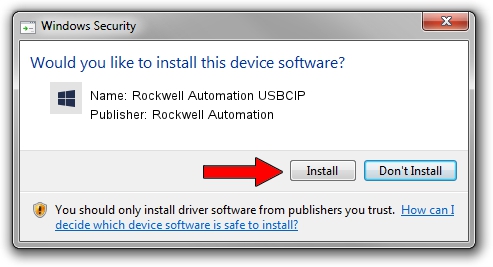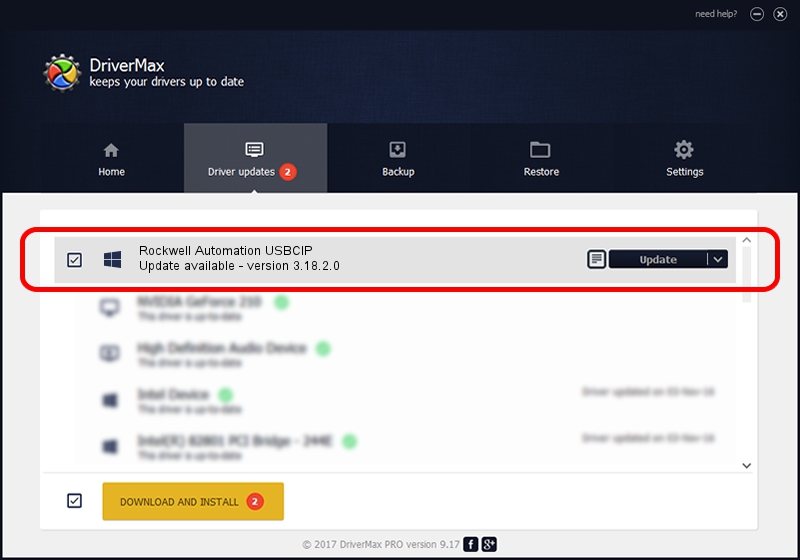Advertising seems to be blocked by your browser.
The ads help us provide this software and web site to you for free.
Please support our project by allowing our site to show ads.
Home /
Manufacturers /
Rockwell Automation /
Rockwell Automation USBCIP /
USB/VID_14C0&PID_0022&REV_0001 /
3.18.2.0 Feb 21, 2012
Driver for Rockwell Automation Rockwell Automation USBCIP - downloading and installing it
Rockwell Automation USBCIP is a RAUSBCIP hardware device. This Windows driver was developed by Rockwell Automation. The hardware id of this driver is USB/VID_14C0&PID_0022&REV_0001; this string has to match your hardware.
1. Install Rockwell Automation Rockwell Automation USBCIP driver manually
- You can download from the link below the driver setup file for the Rockwell Automation Rockwell Automation USBCIP driver. The archive contains version 3.18.2.0 released on 2012-02-21 of the driver.
- Run the driver installer file from a user account with the highest privileges (rights). If your UAC (User Access Control) is running please accept of the driver and run the setup with administrative rights.
- Follow the driver installation wizard, which will guide you; it should be quite easy to follow. The driver installation wizard will analyze your computer and will install the right driver.
- When the operation finishes restart your PC in order to use the updated driver. It is as simple as that to install a Windows driver!
The file size of this driver is 89131 bytes (87.04 KB)
Driver rating 4.9 stars out of 76515 votes.
This driver is compatible with the following versions of Windows:
- This driver works on Windows 2000 32 bits
- This driver works on Windows Server 2003 32 bits
- This driver works on Windows XP 32 bits
- This driver works on Windows Vista 32 bits
- This driver works on Windows 7 32 bits
- This driver works on Windows 8 32 bits
- This driver works on Windows 8.1 32 bits
- This driver works on Windows 10 32 bits
- This driver works on Windows 11 32 bits
2. The easy way: using DriverMax to install Rockwell Automation Rockwell Automation USBCIP driver
The most important advantage of using DriverMax is that it will setup the driver for you in just a few seconds and it will keep each driver up to date. How can you install a driver with DriverMax? Let's follow a few steps!
- Open DriverMax and push on the yellow button that says ~SCAN FOR DRIVER UPDATES NOW~. Wait for DriverMax to analyze each driver on your PC.
- Take a look at the list of driver updates. Search the list until you locate the Rockwell Automation Rockwell Automation USBCIP driver. Click on Update.
- That's it, you installed your first driver!