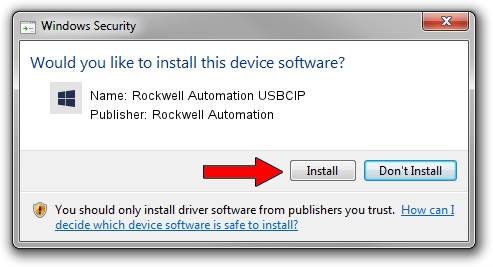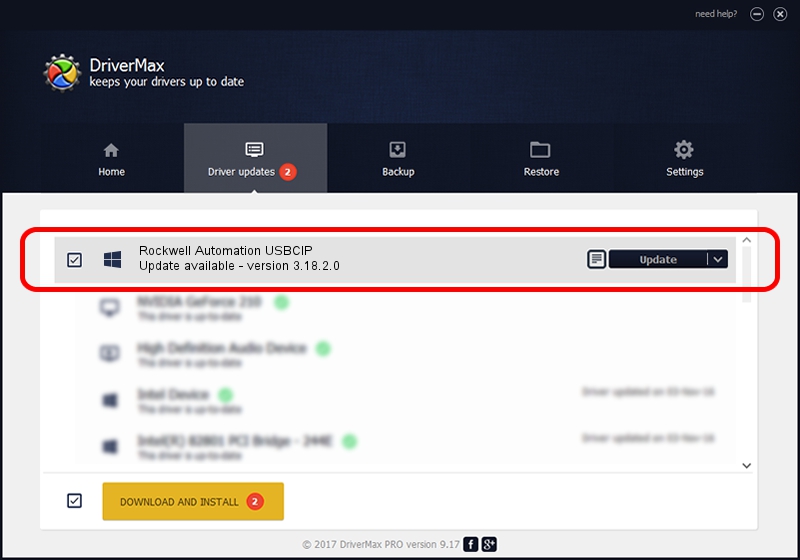Advertising seems to be blocked by your browser.
The ads help us provide this software and web site to you for free.
Please support our project by allowing our site to show ads.
Home /
Manufacturers /
Rockwell Automation /
Rockwell Automation USBCIP /
USB/VID_14C0&PID_0018&REV_0001 /
3.18.2.0 Feb 21, 2012
Driver for Rockwell Automation Rockwell Automation USBCIP - downloading and installing it
Rockwell Automation USBCIP is a RAUSBCIP hardware device. The developer of this driver was Rockwell Automation. The hardware id of this driver is USB/VID_14C0&PID_0018&REV_0001; this string has to match your hardware.
1. Manually install Rockwell Automation Rockwell Automation USBCIP driver
- Download the setup file for Rockwell Automation Rockwell Automation USBCIP driver from the location below. This download link is for the driver version 3.18.2.0 dated 2012-02-21.
- Start the driver setup file from a Windows account with administrative rights. If your User Access Control (UAC) is running then you will have to accept of the driver and run the setup with administrative rights.
- Go through the driver setup wizard, which should be pretty easy to follow. The driver setup wizard will analyze your PC for compatible devices and will install the driver.
- Shutdown and restart your PC and enjoy the updated driver, as you can see it was quite smple.
The file size of this driver is 89131 bytes (87.04 KB)
This driver received an average rating of 4.7 stars out of 76298 votes.
This driver will work for the following versions of Windows:
- This driver works on Windows 2000 32 bits
- This driver works on Windows Server 2003 32 bits
- This driver works on Windows XP 32 bits
- This driver works on Windows Vista 32 bits
- This driver works on Windows 7 32 bits
- This driver works on Windows 8 32 bits
- This driver works on Windows 8.1 32 bits
- This driver works on Windows 10 32 bits
- This driver works on Windows 11 32 bits
2. How to use DriverMax to install Rockwell Automation Rockwell Automation USBCIP driver
The advantage of using DriverMax is that it will install the driver for you in the easiest possible way and it will keep each driver up to date. How can you install a driver using DriverMax? Let's take a look!
- Start DriverMax and click on the yellow button named ~SCAN FOR DRIVER UPDATES NOW~. Wait for DriverMax to analyze each driver on your PC.
- Take a look at the list of available driver updates. Search the list until you locate the Rockwell Automation Rockwell Automation USBCIP driver. Click the Update button.
- Finished installing the driver!