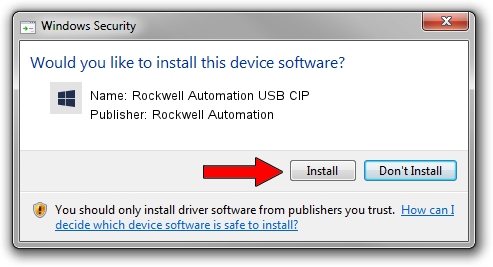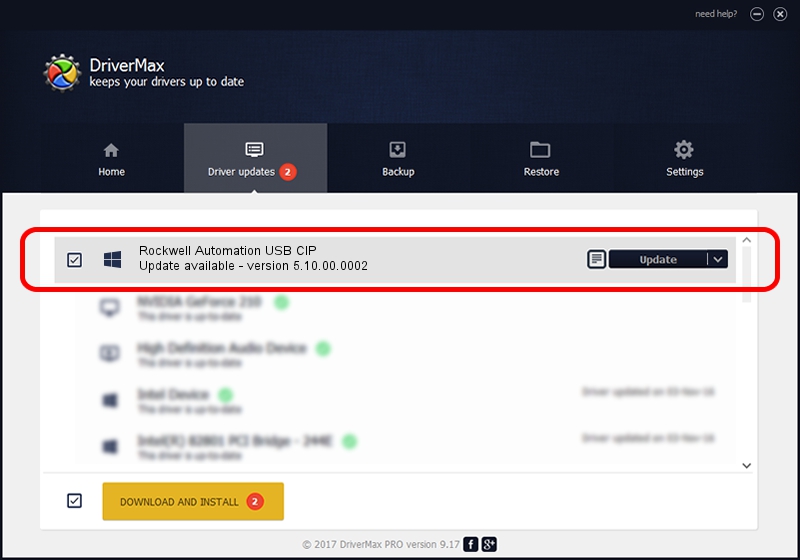Advertising seems to be blocked by your browser.
The ads help us provide this software and web site to you for free.
Please support our project by allowing our site to show ads.
Home /
Manufacturers /
Rockwell Automation /
Rockwell Automation USB CIP /
USB/VID_14C0&PID_0034&REV_0001 /
5.10.00.0002 Jan 21, 2019
Driver for Rockwell Automation Rockwell Automation USB CIP - downloading and installing it
Rockwell Automation USB CIP is a RAUSBCIP hardware device. This driver was developed by Rockwell Automation. USB/VID_14C0&PID_0034&REV_0001 is the matching hardware id of this device.
1. How to manually install Rockwell Automation Rockwell Automation USB CIP driver
- You can download from the link below the driver setup file for the Rockwell Automation Rockwell Automation USB CIP driver. The archive contains version 5.10.00.0002 released on 2019-01-21 of the driver.
- Start the driver installer file from a user account with administrative rights. If your User Access Control (UAC) is enabled please accept of the driver and run the setup with administrative rights.
- Follow the driver setup wizard, which will guide you; it should be pretty easy to follow. The driver setup wizard will analyze your computer and will install the right driver.
- When the operation finishes restart your PC in order to use the updated driver. It is as simple as that to install a Windows driver!
Driver rating 4 stars out of 66600 votes.
2. Installing the Rockwell Automation Rockwell Automation USB CIP driver using DriverMax: the easy way
The advantage of using DriverMax is that it will install the driver for you in the easiest possible way and it will keep each driver up to date. How easy can you install a driver with DriverMax? Let's see!
- Open DriverMax and click on the yellow button named ~SCAN FOR DRIVER UPDATES NOW~. Wait for DriverMax to scan and analyze each driver on your PC.
- Take a look at the list of available driver updates. Scroll the list down until you find the Rockwell Automation Rockwell Automation USB CIP driver. Click the Update button.
- That's all, the driver is now installed!

Aug 7 2024 9:53AM / Written by Andreea Kartman for DriverMax
follow @DeeaKartman