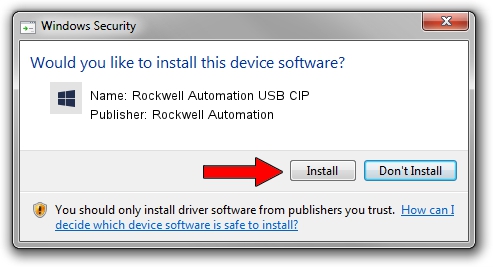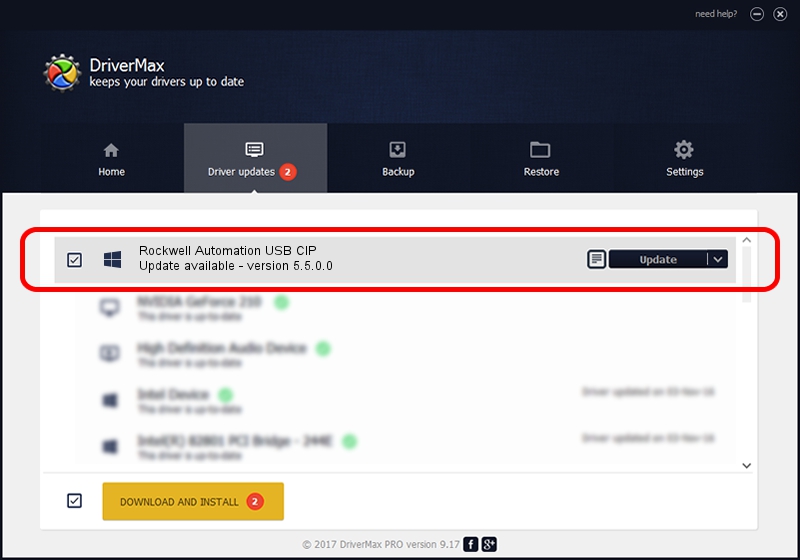Advertising seems to be blocked by your browser.
The ads help us provide this software and web site to you for free.
Please support our project by allowing our site to show ads.
Home /
Manufacturers /
Rockwell Automation /
Rockwell Automation USB CIP /
USB/VID_14C0&PID_0022&REV_0001 /
5.5.0.0 Nov 07, 2011
Rockwell Automation Rockwell Automation USB CIP how to download and install the driver
Rockwell Automation USB CIP is a RAUSBCIP device. This Windows driver was developed by Rockwell Automation. USB/VID_14C0&PID_0022&REV_0001 is the matching hardware id of this device.
1. How to manually install Rockwell Automation Rockwell Automation USB CIP driver
- Download the setup file for Rockwell Automation Rockwell Automation USB CIP driver from the link below. This download link is for the driver version 5.5.0.0 dated 2011-11-07.
- Start the driver setup file from a Windows account with administrative rights. If your User Access Control Service (UAC) is running then you will have to accept of the driver and run the setup with administrative rights.
- Go through the driver setup wizard, which should be quite easy to follow. The driver setup wizard will scan your PC for compatible devices and will install the driver.
- Shutdown and restart your computer and enjoy the updated driver, it is as simple as that.
Driver rating 3.4 stars out of 76419 votes.
2. Using DriverMax to install Rockwell Automation Rockwell Automation USB CIP driver
The advantage of using DriverMax is that it will install the driver for you in the easiest possible way and it will keep each driver up to date. How easy can you install a driver using DriverMax? Let's follow a few steps!
- Open DriverMax and press on the yellow button named ~SCAN FOR DRIVER UPDATES NOW~. Wait for DriverMax to analyze each driver on your PC.
- Take a look at the list of detected driver updates. Scroll the list down until you find the Rockwell Automation Rockwell Automation USB CIP driver. Click on Update.
- That's it, you installed your first driver!

Jul 22 2016 8:57AM / Written by Daniel Statescu for DriverMax
follow @DanielStatescu