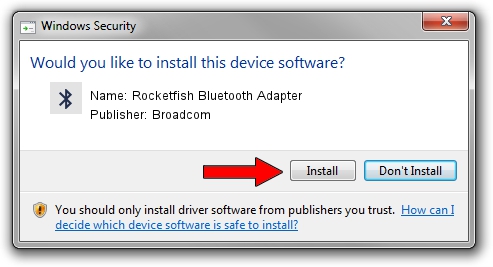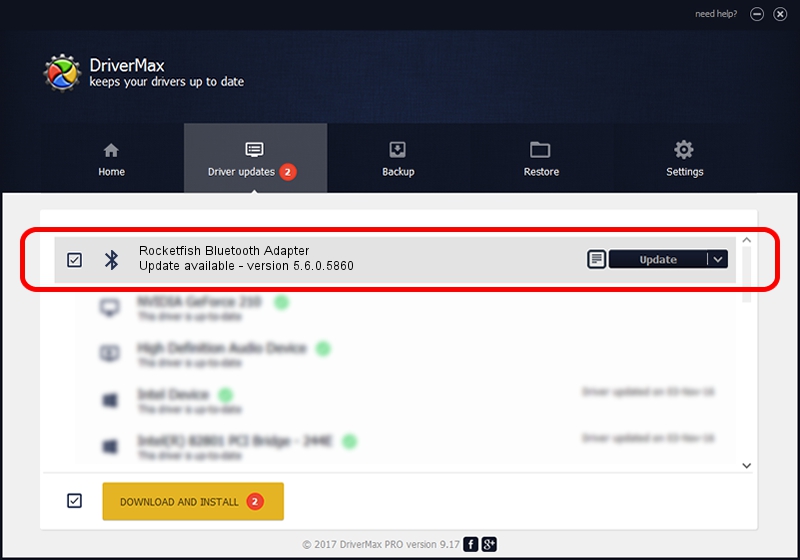Advertising seems to be blocked by your browser.
The ads help us provide this software and web site to you for free.
Please support our project by allowing our site to show ads.
Home /
Manufacturers /
Broadcom /
Rocketfish Bluetooth Adapter /
USB/VID_19FF&PID_0200 /
5.6.0.5860 Oct 03, 2010
Broadcom Rocketfish Bluetooth Adapter driver download and installation
Rocketfish Bluetooth Adapter is a Bluetooth for Windows device. This Windows driver was developed by Broadcom. USB/VID_19FF&PID_0200 is the matching hardware id of this device.
1. Install Broadcom Rocketfish Bluetooth Adapter driver manually
- You can download from the link below the driver setup file for the Broadcom Rocketfish Bluetooth Adapter driver. The archive contains version 5.6.0.5860 dated 2010-10-03 of the driver.
- Start the driver installer file from a user account with administrative rights. If your UAC (User Access Control) is started please confirm the installation of the driver and run the setup with administrative rights.
- Follow the driver setup wizard, which will guide you; it should be quite easy to follow. The driver setup wizard will scan your PC and will install the right driver.
- When the operation finishes shutdown and restart your computer in order to use the updated driver. As you can see it was quite smple to install a Windows driver!
This driver was rated with an average of 3.5 stars by 79812 users.
2. The easy way: using DriverMax to install Broadcom Rocketfish Bluetooth Adapter driver
The most important advantage of using DriverMax is that it will install the driver for you in the easiest possible way and it will keep each driver up to date, not just this one. How can you install a driver with DriverMax? Let's take a look!
- Start DriverMax and push on the yellow button that says ~SCAN FOR DRIVER UPDATES NOW~. Wait for DriverMax to analyze each driver on your computer.
- Take a look at the list of available driver updates. Search the list until you locate the Broadcom Rocketfish Bluetooth Adapter driver. Click the Update button.
- That's it, you installed your first driver!

Aug 8 2016 1:18AM / Written by Dan Armano for DriverMax
follow @danarm