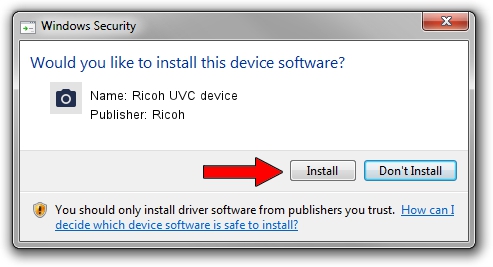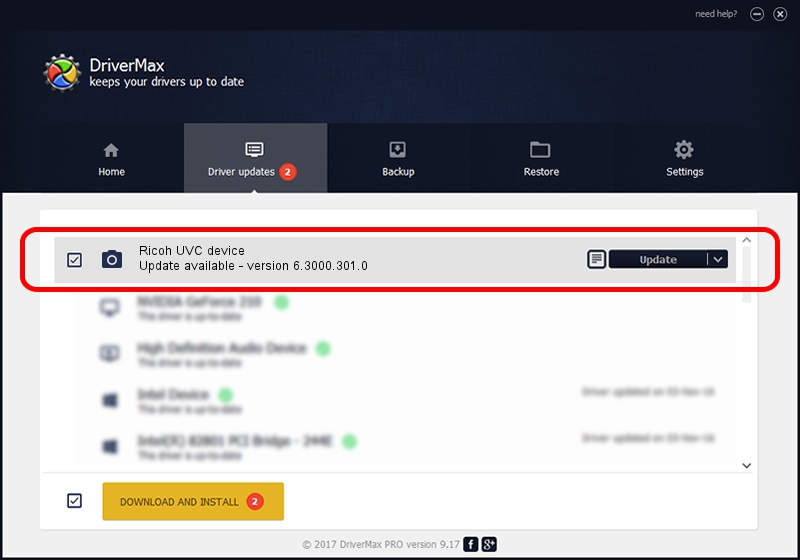Advertising seems to be blocked by your browser.
The ads help us provide this software and web site to you for free.
Please support our project by allowing our site to show ads.
Home /
Manufacturers /
Ricoh /
Ricoh UVC device /
USB/VID_05CA&PID_1841&MI_00 /
6.3000.301.0 May 16, 2007
Ricoh Ricoh UVC device - two ways of downloading and installing the driver
Ricoh UVC device is a Imaging Devices hardware device. The Windows version of this driver was developed by Ricoh. The hardware id of this driver is USB/VID_05CA&PID_1841&MI_00; this string has to match your hardware.
1. How to manually install Ricoh Ricoh UVC device driver
- Download the setup file for Ricoh Ricoh UVC device driver from the location below. This is the download link for the driver version 6.3000.301.0 released on 2007-05-16.
- Start the driver installation file from a Windows account with the highest privileges (rights). If your UAC (User Access Control) is enabled then you will have to confirm the installation of the driver and run the setup with administrative rights.
- Follow the driver setup wizard, which should be pretty straightforward. The driver setup wizard will scan your PC for compatible devices and will install the driver.
- Restart your computer and enjoy the updated driver, it is as simple as that.
The file size of this driver is 694285 bytes (678.01 KB)
Driver rating 4.9 stars out of 48617 votes.
This driver will work for the following versions of Windows:
- This driver works on Windows Vista 32 bits
- This driver works on Windows 7 32 bits
- This driver works on Windows 8 32 bits
- This driver works on Windows 8.1 32 bits
- This driver works on Windows 10 32 bits
- This driver works on Windows 11 32 bits
2. How to install Ricoh Ricoh UVC device driver using DriverMax
The most important advantage of using DriverMax is that it will install the driver for you in just a few seconds and it will keep each driver up to date, not just this one. How easy can you install a driver with DriverMax? Let's see!
- Start DriverMax and click on the yellow button that says ~SCAN FOR DRIVER UPDATES NOW~. Wait for DriverMax to scan and analyze each driver on your computer.
- Take a look at the list of detected driver updates. Scroll the list down until you find the Ricoh Ricoh UVC device driver. Click the Update button.
- That's all, the driver is now installed!

Jul 4 2016 6:18PM / Written by Andreea Kartman for DriverMax
follow @DeeaKartman