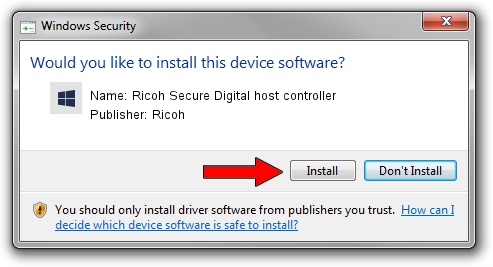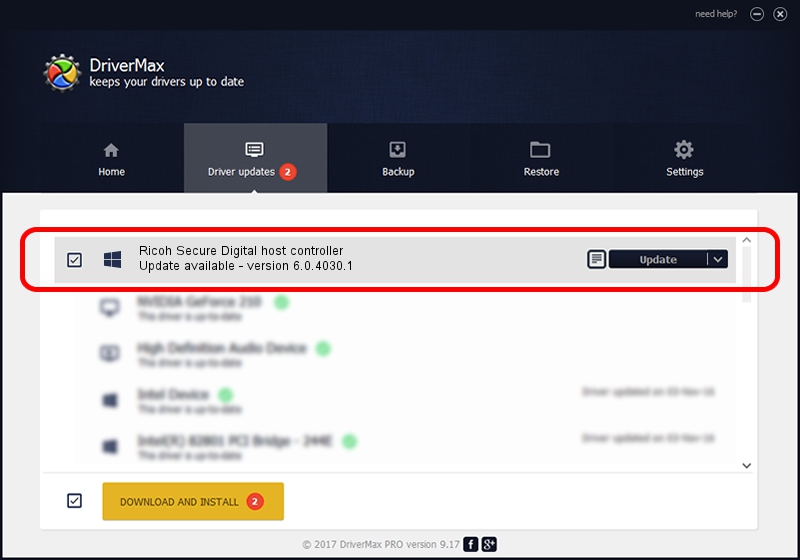Advertising seems to be blocked by your browser.
The ads help us provide this software and web site to you for free.
Please support our project by allowing our site to show ads.
Home /
Manufacturers /
Ricoh /
Ricoh Secure Digital host controller /
PCI/VEN_1180&DEV_0575 /
6.0.4030.1 Oct 01, 2002
Ricoh Ricoh Secure Digital host controller how to download and install the driver
Ricoh Secure Digital host controller is a SDHost hardware device. This driver was developed by Ricoh. The hardware id of this driver is PCI/VEN_1180&DEV_0575.
1. Manually install Ricoh Ricoh Secure Digital host controller driver
- You can download from the link below the driver setup file for the Ricoh Ricoh Secure Digital host controller driver. The archive contains version 6.0.4030.1 dated 2002-10-01 of the driver.
- Run the driver installer file from a user account with administrative rights. If your User Access Control Service (UAC) is running please confirm the installation of the driver and run the setup with administrative rights.
- Go through the driver installation wizard, which will guide you; it should be quite easy to follow. The driver installation wizard will scan your PC and will install the right driver.
- When the operation finishes restart your computer in order to use the updated driver. As you can see it was quite smple to install a Windows driver!
Driver rating 3.3 stars out of 38617 votes.
2. Installing the Ricoh Ricoh Secure Digital host controller driver using DriverMax: the easy way
The most important advantage of using DriverMax is that it will setup the driver for you in just a few seconds and it will keep each driver up to date, not just this one. How easy can you install a driver using DriverMax? Let's see!
- Start DriverMax and push on the yellow button named ~SCAN FOR DRIVER UPDATES NOW~. Wait for DriverMax to analyze each driver on your computer.
- Take a look at the list of driver updates. Search the list until you locate the Ricoh Ricoh Secure Digital host controller driver. Click the Update button.
- Enjoy using the updated driver! :)

Jul 7 2016 4:40AM / Written by Daniel Statescu for DriverMax
follow @DanielStatescu