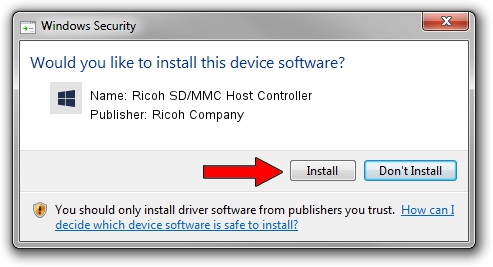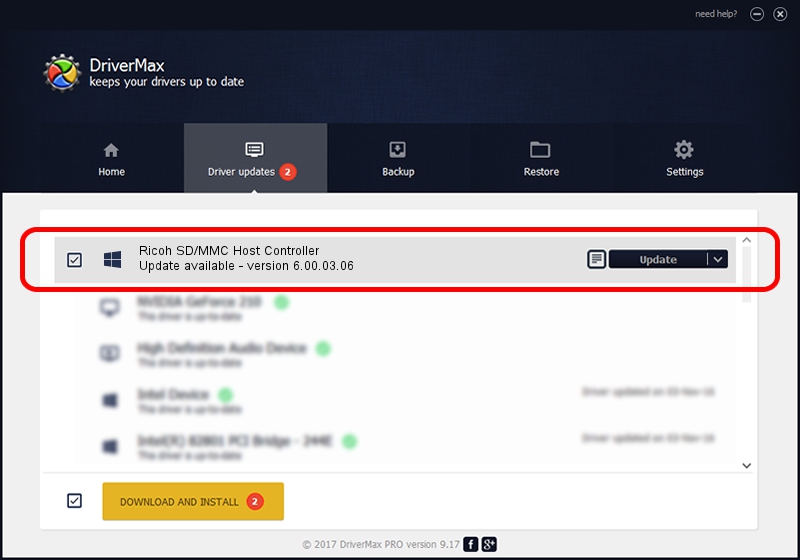Advertising seems to be blocked by your browser.
The ads help us provide this software and web site to you for free.
Please support our project by allowing our site to show ads.
Home /
Manufacturers /
Ricoh Company /
Ricoh SD/MMC Host Controller /
PCI/VEN_1180&DEV_0843 /
6.00.03.06 Feb 15, 2008
Download and install Ricoh Company Ricoh SD/MMC Host Controller driver
Ricoh SD/MMC Host Controller is a hdc hardware device. The Windows version of this driver was developed by Ricoh Company. The hardware id of this driver is PCI/VEN_1180&DEV_0843.
1. Manually install Ricoh Company Ricoh SD/MMC Host Controller driver
- Download the driver setup file for Ricoh Company Ricoh SD/MMC Host Controller driver from the location below. This download link is for the driver version 6.00.03.06 released on 2008-02-15.
- Start the driver installation file from a Windows account with the highest privileges (rights). If your UAC (User Access Control) is running then you will have to confirm the installation of the driver and run the setup with administrative rights.
- Follow the driver installation wizard, which should be pretty straightforward. The driver installation wizard will analyze your PC for compatible devices and will install the driver.
- Restart your PC and enjoy the updated driver, it is as simple as that.
The file size of this driver is 34374 bytes (33.57 KB)
This driver received an average rating of 4.7 stars out of 21882 votes.
This driver is compatible with the following versions of Windows:
- This driver works on Windows 2000 64 bits
- This driver works on Windows Server 2003 64 bits
- This driver works on Windows XP 64 bits
- This driver works on Windows Vista 64 bits
- This driver works on Windows 7 64 bits
- This driver works on Windows 8 64 bits
- This driver works on Windows 8.1 64 bits
- This driver works on Windows 10 64 bits
- This driver works on Windows 11 64 bits
2. How to install Ricoh Company Ricoh SD/MMC Host Controller driver using DriverMax
The advantage of using DriverMax is that it will install the driver for you in the easiest possible way and it will keep each driver up to date. How can you install a driver with DriverMax? Let's see!
- Open DriverMax and press on the yellow button named ~SCAN FOR DRIVER UPDATES NOW~. Wait for DriverMax to analyze each driver on your PC.
- Take a look at the list of detected driver updates. Scroll the list down until you locate the Ricoh Company Ricoh SD/MMC Host Controller driver. Click on Update.
- Enjoy using the updated driver! :)

Jul 26 2016 5:04PM / Written by Andreea Kartman for DriverMax
follow @DeeaKartman