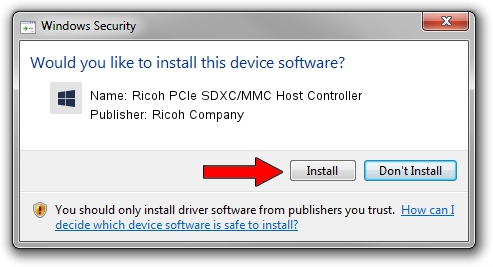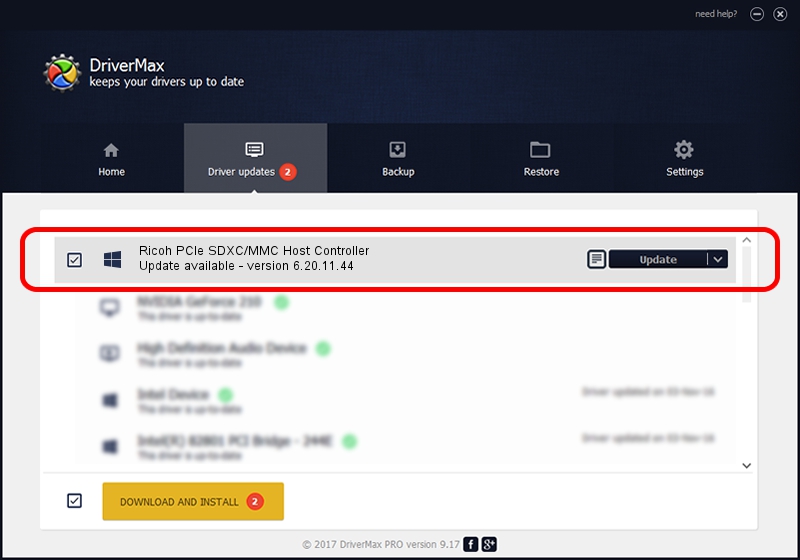Advertising seems to be blocked by your browser.
The ads help us provide this software and web site to you for free.
Please support our project by allowing our site to show ads.
Home /
Manufacturers /
Ricoh Company /
Ricoh PCIe SDXC/MMC Host Controller /
PCI/VEN_1180&DEV_E823 /
6.20.11.44 Sep 12, 2012
Ricoh Company Ricoh PCIe SDXC/MMC Host Controller - two ways of downloading and installing the driver
Ricoh PCIe SDXC/MMC Host Controller is a SCSI Adapter device. The developer of this driver was Ricoh Company. The hardware id of this driver is PCI/VEN_1180&DEV_E823.
1. Install Ricoh Company Ricoh PCIe SDXC/MMC Host Controller driver manually
- Download the setup file for Ricoh Company Ricoh PCIe SDXC/MMC Host Controller driver from the location below. This is the download link for the driver version 6.20.11.44 dated 2012-09-12.
- Run the driver installation file from a Windows account with the highest privileges (rights). If your UAC (User Access Control) is started then you will have to accept of the driver and run the setup with administrative rights.
- Go through the driver setup wizard, which should be quite easy to follow. The driver setup wizard will scan your PC for compatible devices and will install the driver.
- Shutdown and restart your PC and enjoy the fresh driver, as you can see it was quite smple.
Download size of the driver: 228330 bytes (222.98 KB)
This driver was rated with an average of 4.4 stars by 71446 users.
This driver is fully compatible with the following versions of Windows:
- This driver works on Windows 2000 32 bits
- This driver works on Windows Server 2003 32 bits
- This driver works on Windows XP 32 bits
- This driver works on Windows Vista 32 bits
- This driver works on Windows 7 32 bits
- This driver works on Windows 8 32 bits
- This driver works on Windows 8.1 32 bits
- This driver works on Windows 10 32 bits
- This driver works on Windows 11 32 bits
2. The easy way: using DriverMax to install Ricoh Company Ricoh PCIe SDXC/MMC Host Controller driver
The most important advantage of using DriverMax is that it will setup the driver for you in the easiest possible way and it will keep each driver up to date. How easy can you install a driver with DriverMax? Let's follow a few steps!
- Start DriverMax and push on the yellow button named ~SCAN FOR DRIVER UPDATES NOW~. Wait for DriverMax to analyze each driver on your computer.
- Take a look at the list of available driver updates. Search the list until you find the Ricoh Company Ricoh PCIe SDXC/MMC Host Controller driver. Click the Update button.
- Finished installing the driver!

Jul 18 2016 12:55PM / Written by Andreea Kartman for DriverMax
follow @DeeaKartman