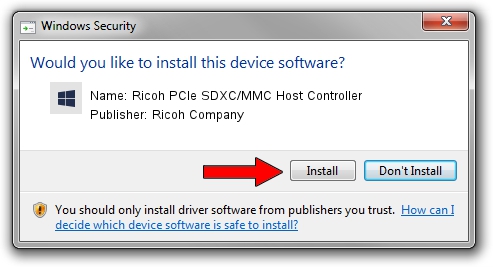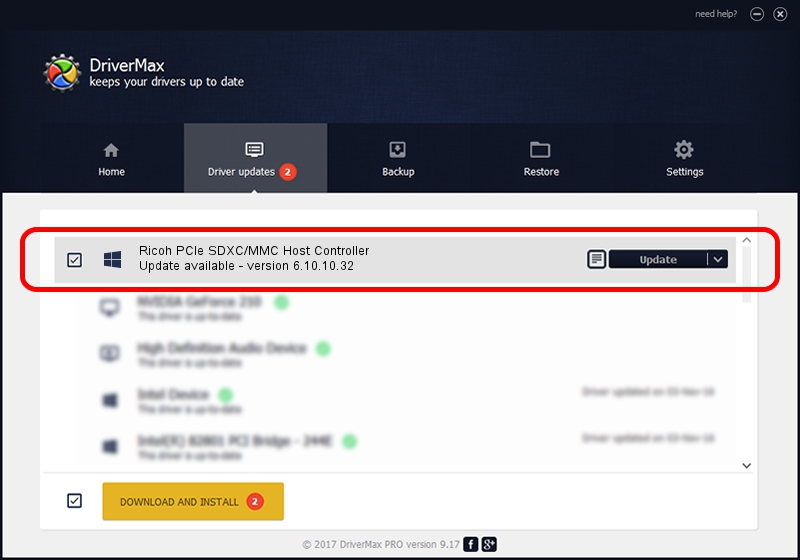Advertising seems to be blocked by your browser.
The ads help us provide this software and web site to you for free.
Please support our project by allowing our site to show ads.
Home /
Manufacturers /
Ricoh Company /
Ricoh PCIe SDXC/MMC Host Controller /
PCI/VEN_1180&DEV_E823 /
6.10.10.32 May 25, 2011
Ricoh Company Ricoh PCIe SDXC/MMC Host Controller how to download and install the driver
Ricoh PCIe SDXC/MMC Host Controller is a hdc hardware device. This Windows driver was developed by Ricoh Company. The hardware id of this driver is PCI/VEN_1180&DEV_E823; this string has to match your hardware.
1. Ricoh Company Ricoh PCIe SDXC/MMC Host Controller driver - how to install it manually
- Download the driver setup file for Ricoh Company Ricoh PCIe SDXC/MMC Host Controller driver from the location below. This download link is for the driver version 6.10.10.32 dated 2011-05-25.
- Run the driver setup file from a Windows account with administrative rights. If your User Access Control Service (UAC) is started then you will have to confirm the installation of the driver and run the setup with administrative rights.
- Follow the driver setup wizard, which should be pretty straightforward. The driver setup wizard will scan your PC for compatible devices and will install the driver.
- Shutdown and restart your computer and enjoy the updated driver, it is as simple as that.
Download size of the driver: 225157 bytes (219.88 KB)
This driver was rated with an average of 4.3 stars by 77784 users.
This driver is fully compatible with the following versions of Windows:
- This driver works on Windows 2000 32 bits
- This driver works on Windows Server 2003 32 bits
- This driver works on Windows XP 32 bits
- This driver works on Windows Vista 32 bits
- This driver works on Windows 7 32 bits
- This driver works on Windows 8 32 bits
- This driver works on Windows 8.1 32 bits
- This driver works on Windows 10 32 bits
- This driver works on Windows 11 32 bits
2. How to use DriverMax to install Ricoh Company Ricoh PCIe SDXC/MMC Host Controller driver
The advantage of using DriverMax is that it will install the driver for you in the easiest possible way and it will keep each driver up to date. How can you install a driver using DriverMax? Let's follow a few steps!
- Start DriverMax and push on the yellow button named ~SCAN FOR DRIVER UPDATES NOW~. Wait for DriverMax to scan and analyze each driver on your PC.
- Take a look at the list of driver updates. Search the list until you locate the Ricoh Company Ricoh PCIe SDXC/MMC Host Controller driver. Click the Update button.
- Enjoy using the updated driver! :)

Jul 22 2016 12:01AM / Written by Andreea Kartman for DriverMax
follow @DeeaKartman