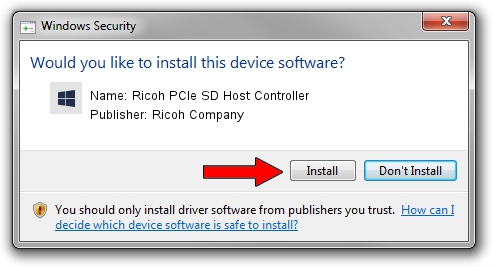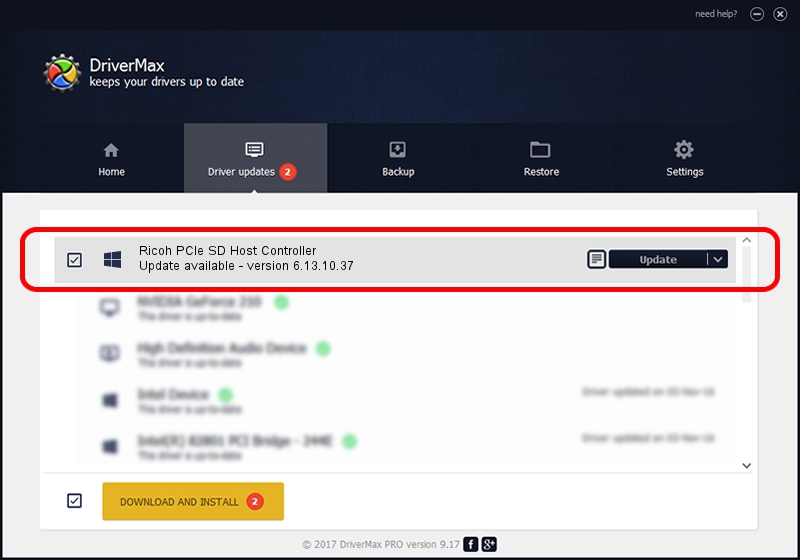Advertising seems to be blocked by your browser.
The ads help us provide this software and web site to you for free.
Please support our project by allowing our site to show ads.
Home /
Manufacturers /
Ricoh Company /
Ricoh PCIe SD Host Controller /
PCI/VEN_1180&DEV_E823 /
6.13.10.37 Dec 08, 2011
Ricoh Company Ricoh PCIe SD Host Controller - two ways of downloading and installing the driver
Ricoh PCIe SD Host Controller is a hdc device. The developer of this driver was Ricoh Company. The hardware id of this driver is PCI/VEN_1180&DEV_E823; this string has to match your hardware.
1. Ricoh Company Ricoh PCIe SD Host Controller - install the driver manually
- You can download from the link below the driver setup file for the Ricoh Company Ricoh PCIe SD Host Controller driver. The archive contains version 6.13.10.37 released on 2011-12-08 of the driver.
- Start the driver installer file from a user account with administrative rights. If your UAC (User Access Control) is started please confirm the installation of the driver and run the setup with administrative rights.
- Follow the driver installation wizard, which will guide you; it should be pretty easy to follow. The driver installation wizard will analyze your computer and will install the right driver.
- When the operation finishes restart your PC in order to use the updated driver. As you can see it was quite smple to install a Windows driver!
Driver file size: 51065 bytes (49.87 KB)
This driver was rated with an average of 4.1 stars by 85543 users.
This driver will work for the following versions of Windows:
- This driver works on Windows 2000 64 bits
- This driver works on Windows Server 2003 64 bits
- This driver works on Windows XP 64 bits
- This driver works on Windows Vista 64 bits
- This driver works on Windows 7 64 bits
- This driver works on Windows 8 64 bits
- This driver works on Windows 8.1 64 bits
- This driver works on Windows 10 64 bits
- This driver works on Windows 11 64 bits
2. Using DriverMax to install Ricoh Company Ricoh PCIe SD Host Controller driver
The most important advantage of using DriverMax is that it will setup the driver for you in the easiest possible way and it will keep each driver up to date, not just this one. How can you install a driver with DriverMax? Let's follow a few steps!
- Open DriverMax and click on the yellow button that says ~SCAN FOR DRIVER UPDATES NOW~. Wait for DriverMax to analyze each driver on your PC.
- Take a look at the list of detected driver updates. Scroll the list down until you find the Ricoh Company Ricoh PCIe SD Host Controller driver. Click the Update button.
- That's all, the driver is now installed!

Jul 17 2016 6:26PM / Written by Dan Armano for DriverMax
follow @danarm