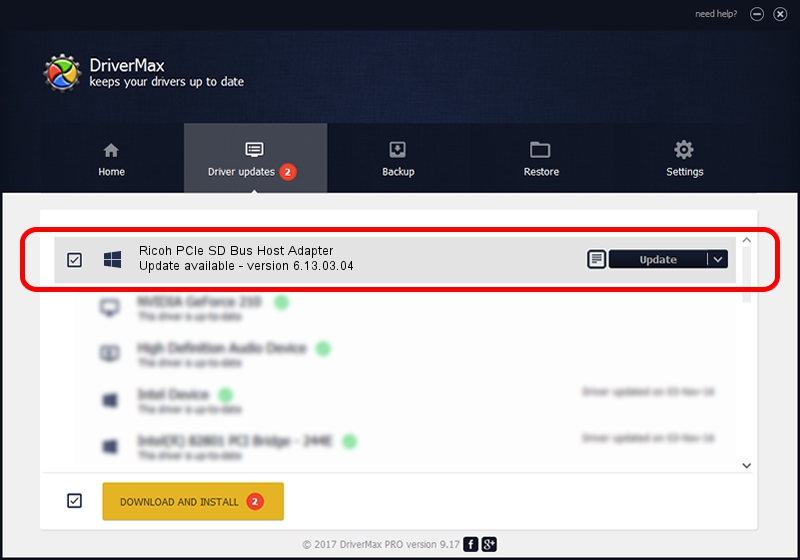Advertising seems to be blocked by your browser.
The ads help us provide this software and web site to you for free.
Please support our project by allowing our site to show ads.
Home /
Manufacturers /
Ricoh Company /
Ricoh PCIe SD Bus Host Adapter /
PCI/VEN_1180&DEV_E822 /
6.13.03.04 May 12, 2010
Download and install Ricoh Company Ricoh PCIe SD Bus Host Adapter driver
Ricoh PCIe SD Bus Host Adapter is a hdc device. This Windows driver was developed by Ricoh Company. The hardware id of this driver is PCI/VEN_1180&DEV_E822; this string has to match your hardware.
1. Ricoh Company Ricoh PCIe SD Bus Host Adapter driver - how to install it manually
- Download the setup file for Ricoh Company Ricoh PCIe SD Bus Host Adapter driver from the link below. This is the download link for the driver version 6.13.03.04 released on 2010-05-12.
- Run the driver setup file from a Windows account with the highest privileges (rights). If your User Access Control Service (UAC) is started then you will have to confirm the installation of the driver and run the setup with administrative rights.
- Follow the driver installation wizard, which should be quite straightforward. The driver installation wizard will scan your PC for compatible devices and will install the driver.
- Restart your PC and enjoy the fresh driver, as you can see it was quite smple.
Download size of the driver: 34233 bytes (33.43 KB)
This driver was rated with an average of 4.6 stars by 72400 users.
This driver is fully compatible with the following versions of Windows:
- This driver works on Windows 2000 32 bits
- This driver works on Windows Server 2003 32 bits
- This driver works on Windows XP 32 bits
- This driver works on Windows Vista 32 bits
- This driver works on Windows 7 32 bits
- This driver works on Windows 8 32 bits
- This driver works on Windows 8.1 32 bits
- This driver works on Windows 10 32 bits
- This driver works on Windows 11 32 bits
2. Installing the Ricoh Company Ricoh PCIe SD Bus Host Adapter driver using DriverMax: the easy way
The most important advantage of using DriverMax is that it will setup the driver for you in just a few seconds and it will keep each driver up to date. How can you install a driver with DriverMax? Let's follow a few steps!
- Start DriverMax and click on the yellow button that says ~SCAN FOR DRIVER UPDATES NOW~. Wait for DriverMax to scan and analyze each driver on your PC.
- Take a look at the list of driver updates. Scroll the list down until you find the Ricoh Company Ricoh PCIe SD Bus Host Adapter driver. Click the Update button.
- That's it, you installed your first driver!