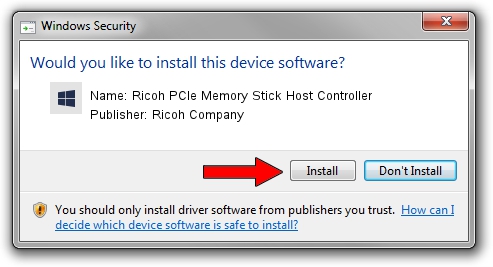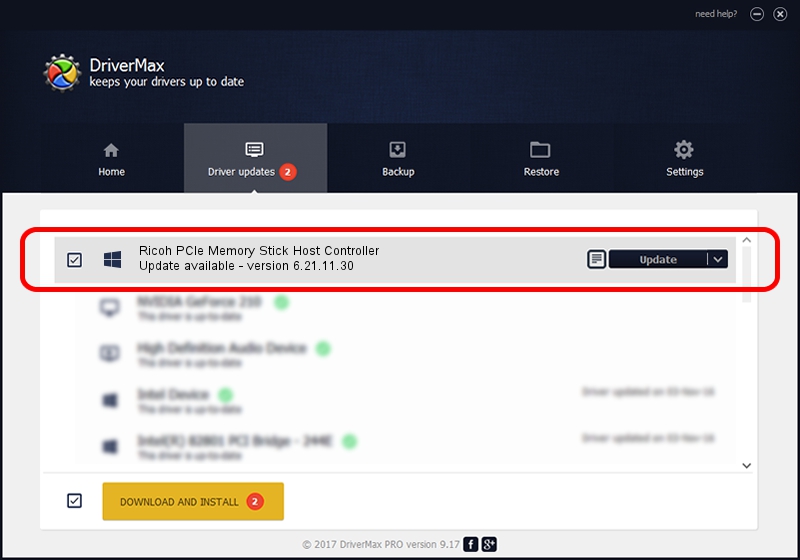Advertising seems to be blocked by your browser.
The ads help us provide this software and web site to you for free.
Please support our project by allowing our site to show ads.
Home /
Manufacturers /
Ricoh Company /
Ricoh PCIe Memory Stick Host Controller /
PCI/VEN_1180&DEV_E232 /
6.21.11.30 Jun 21, 2013
Download and install Ricoh Company Ricoh PCIe Memory Stick Host Controller driver
Ricoh PCIe Memory Stick Host Controller is a MTD hardware device. The developer of this driver was Ricoh Company. The hardware id of this driver is PCI/VEN_1180&DEV_E232; this string has to match your hardware.
1. Manually install Ricoh Company Ricoh PCIe Memory Stick Host Controller driver
- Download the setup file for Ricoh Company Ricoh PCIe Memory Stick Host Controller driver from the link below. This is the download link for the driver version 6.21.11.30 released on 2013-06-21.
- Run the driver setup file from a Windows account with the highest privileges (rights). If your UAC (User Access Control) is running then you will have to confirm the installation of the driver and run the setup with administrative rights.
- Go through the driver installation wizard, which should be quite straightforward. The driver installation wizard will analyze your PC for compatible devices and will install the driver.
- Restart your computer and enjoy the fresh driver, it is as simple as that.
Driver rating 3.5 stars out of 82942 votes.
2. How to install Ricoh Company Ricoh PCIe Memory Stick Host Controller driver using DriverMax
The advantage of using DriverMax is that it will install the driver for you in just a few seconds and it will keep each driver up to date. How can you install a driver using DriverMax? Let's follow a few steps!
- Open DriverMax and push on the yellow button that says ~SCAN FOR DRIVER UPDATES NOW~. Wait for DriverMax to analyze each driver on your PC.
- Take a look at the list of available driver updates. Scroll the list down until you locate the Ricoh Company Ricoh PCIe Memory Stick Host Controller driver. Click the Update button.
- That's all, the driver is now installed!