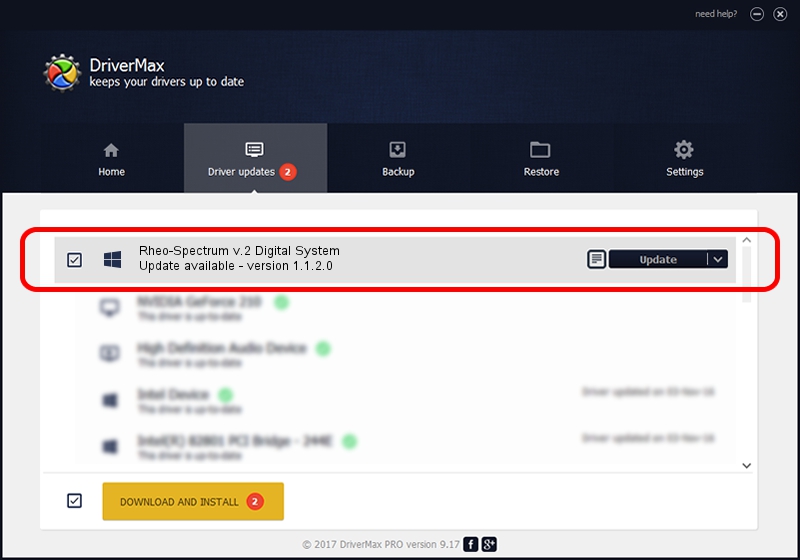Advertising seems to be blocked by your browser.
The ads help us provide this software and web site to you for free.
Please support our project by allowing our site to show ads.
Home /
Manufacturers /
Neurosoft Ltd. /
Rheo-Spectrum v.2 Digital System /
USB/VID_ACCA&PID_8800 /
1.1.2.0 Dec 24, 2010
Neurosoft Ltd. Rheo-Spectrum v.2 Digital System how to download and install the driver
Rheo-Spectrum v.2 Digital System is a NeuroSoftUSBdevices device. This driver was developed by Neurosoft Ltd.. The hardware id of this driver is USB/VID_ACCA&PID_8800.
1. Manually install Neurosoft Ltd. Rheo-Spectrum v.2 Digital System driver
- Download the setup file for Neurosoft Ltd. Rheo-Spectrum v.2 Digital System driver from the location below. This download link is for the driver version 1.1.2.0 dated 2010-12-24.
- Run the driver setup file from a Windows account with the highest privileges (rights). If your UAC (User Access Control) is started then you will have to confirm the installation of the driver and run the setup with administrative rights.
- Go through the driver installation wizard, which should be quite easy to follow. The driver installation wizard will scan your PC for compatible devices and will install the driver.
- Shutdown and restart your PC and enjoy the new driver, it is as simple as that.
This driver was rated with an average of 3.7 stars by 36789 users.
2. Installing the Neurosoft Ltd. Rheo-Spectrum v.2 Digital System driver using DriverMax: the easy way
The advantage of using DriverMax is that it will install the driver for you in just a few seconds and it will keep each driver up to date. How can you install a driver with DriverMax? Let's see!
- Open DriverMax and push on the yellow button that says ~SCAN FOR DRIVER UPDATES NOW~. Wait for DriverMax to scan and analyze each driver on your PC.
- Take a look at the list of available driver updates. Search the list until you locate the Neurosoft Ltd. Rheo-Spectrum v.2 Digital System driver. Click the Update button.
- That's all, the driver is now installed!

Jul 22 2016 10:46PM / Written by Dan Armano for DriverMax
follow @danarm