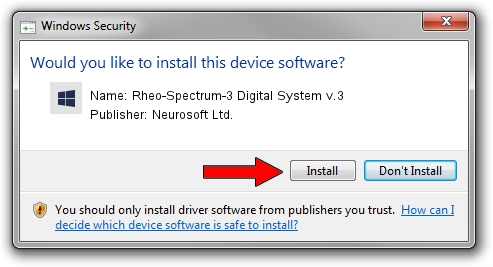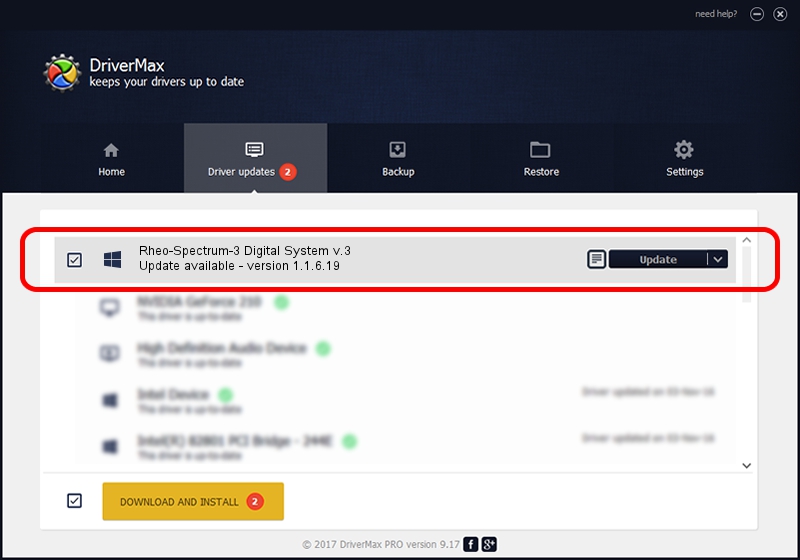Advertising seems to be blocked by your browser.
The ads help us provide this software and web site to you for free.
Please support our project by allowing our site to show ads.
Home /
Manufacturers /
Neurosoft Ltd. /
Rheo-Spectrum-3 Digital System v.3 /
USB/VID_ACCA&PID_8802 /
1.1.6.19 Apr 21, 2016
Download and install Neurosoft Ltd. Rheo-Spectrum-3 Digital System v.3 driver
Rheo-Spectrum-3 Digital System v.3 is a NeuroSoftUSBdevices hardware device. This Windows driver was developed by Neurosoft Ltd.. The hardware id of this driver is USB/VID_ACCA&PID_8802; this string has to match your hardware.
1. How to manually install Neurosoft Ltd. Rheo-Spectrum-3 Digital System v.3 driver
- Download the driver setup file for Neurosoft Ltd. Rheo-Spectrum-3 Digital System v.3 driver from the location below. This is the download link for the driver version 1.1.6.19 dated 2016-04-21.
- Run the driver setup file from a Windows account with administrative rights. If your User Access Control (UAC) is enabled then you will have to confirm the installation of the driver and run the setup with administrative rights.
- Go through the driver setup wizard, which should be quite straightforward. The driver setup wizard will scan your PC for compatible devices and will install the driver.
- Restart your computer and enjoy the updated driver, as you can see it was quite smple.
The file size of this driver is 32278 bytes (31.52 KB)
Driver rating 4 stars out of 77902 votes.
This driver is compatible with the following versions of Windows:
- This driver works on Windows 2000 32 bits
- This driver works on Windows Server 2003 32 bits
- This driver works on Windows XP 32 bits
- This driver works on Windows Vista 32 bits
- This driver works on Windows 7 32 bits
- This driver works on Windows 8 32 bits
- This driver works on Windows 8.1 32 bits
- This driver works on Windows 10 32 bits
- This driver works on Windows 11 32 bits
2. Using DriverMax to install Neurosoft Ltd. Rheo-Spectrum-3 Digital System v.3 driver
The most important advantage of using DriverMax is that it will install the driver for you in the easiest possible way and it will keep each driver up to date. How can you install a driver using DriverMax? Let's take a look!
- Start DriverMax and click on the yellow button that says ~SCAN FOR DRIVER UPDATES NOW~. Wait for DriverMax to scan and analyze each driver on your PC.
- Take a look at the list of available driver updates. Search the list until you find the Neurosoft Ltd. Rheo-Spectrum-3 Digital System v.3 driver. Click on Update.
- That's it, you installed your first driver!