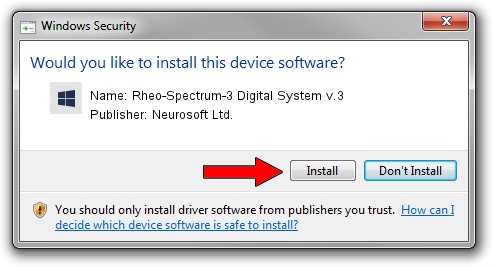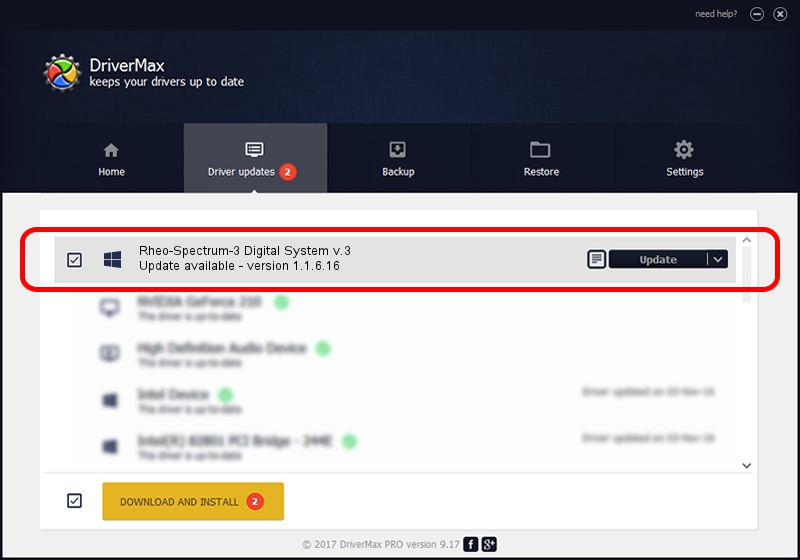Advertising seems to be blocked by your browser.
The ads help us provide this software and web site to you for free.
Please support our project by allowing our site to show ads.
Home /
Manufacturers /
Neurosoft Ltd. /
Rheo-Spectrum-3 Digital System v.3 /
USB/VID_ACCA&PID_8802 /
1.1.6.16 Oct 27, 2015
Driver for Neurosoft Ltd. Rheo-Spectrum-3 Digital System v.3 - downloading and installing it
Rheo-Spectrum-3 Digital System v.3 is a NeuroSoftUSBdevices hardware device. The developer of this driver was Neurosoft Ltd.. The hardware id of this driver is USB/VID_ACCA&PID_8802; this string has to match your hardware.
1. Neurosoft Ltd. Rheo-Spectrum-3 Digital System v.3 driver - how to install it manually
- Download the setup file for Neurosoft Ltd. Rheo-Spectrum-3 Digital System v.3 driver from the link below. This download link is for the driver version 1.1.6.16 released on 2015-10-27.
- Run the driver installation file from a Windows account with administrative rights. If your User Access Control (UAC) is enabled then you will have to accept of the driver and run the setup with administrative rights.
- Follow the driver installation wizard, which should be quite easy to follow. The driver installation wizard will scan your PC for compatible devices and will install the driver.
- Shutdown and restart your computer and enjoy the updated driver, it is as simple as that.
Driver rating 3.1 stars out of 94446 votes.
2. Using DriverMax to install Neurosoft Ltd. Rheo-Spectrum-3 Digital System v.3 driver
The advantage of using DriverMax is that it will setup the driver for you in just a few seconds and it will keep each driver up to date. How can you install a driver using DriverMax? Let's take a look!
- Start DriverMax and press on the yellow button that says ~SCAN FOR DRIVER UPDATES NOW~. Wait for DriverMax to analyze each driver on your PC.
- Take a look at the list of detected driver updates. Scroll the list down until you locate the Neurosoft Ltd. Rheo-Spectrum-3 Digital System v.3 driver. Click on Update.
- Finished installing the driver!

Jun 6 2024 12:26AM / Written by Dan Armano for DriverMax
follow @danarm