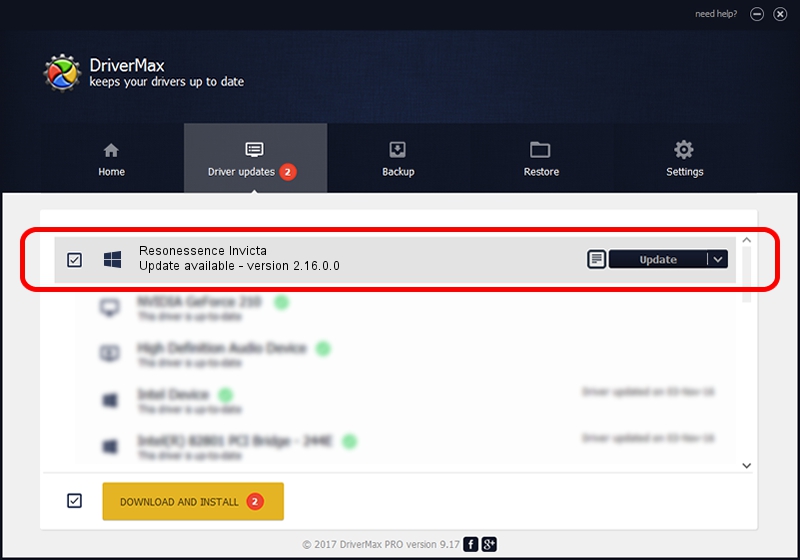Advertising seems to be blocked by your browser.
The ads help us provide this software and web site to you for free.
Please support our project by allowing our site to show ads.
Home /
Manufacturers /
Resonessence Labs /
Resonessence Invicta /
USB/VID_061a&PID_3108 /
2.16.0.0 Nov 26, 2013
Resonessence Labs Resonessence Invicta - two ways of downloading and installing the driver
Resonessence Invicta is a rusbaudio_SetupClass device. This Windows driver was developed by Resonessence Labs. The hardware id of this driver is USB/VID_061a&PID_3108; this string has to match your hardware.
1. Resonessence Labs Resonessence Invicta - install the driver manually
- You can download from the link below the driver installer file for the Resonessence Labs Resonessence Invicta driver. The archive contains version 2.16.0.0 dated 2013-11-26 of the driver.
- Run the driver installer file from a user account with administrative rights. If your UAC (User Access Control) is enabled please accept of the driver and run the setup with administrative rights.
- Follow the driver setup wizard, which will guide you; it should be pretty easy to follow. The driver setup wizard will scan your computer and will install the right driver.
- When the operation finishes restart your computer in order to use the updated driver. As you can see it was quite smple to install a Windows driver!
This driver received an average rating of 3.6 stars out of 19218 votes.
2. How to install Resonessence Labs Resonessence Invicta driver using DriverMax
The advantage of using DriverMax is that it will setup the driver for you in the easiest possible way and it will keep each driver up to date. How can you install a driver using DriverMax? Let's see!
- Start DriverMax and push on the yellow button named ~SCAN FOR DRIVER UPDATES NOW~. Wait for DriverMax to analyze each driver on your PC.
- Take a look at the list of available driver updates. Search the list until you locate the Resonessence Labs Resonessence Invicta driver. Click on Update.
- Finished installing the driver!