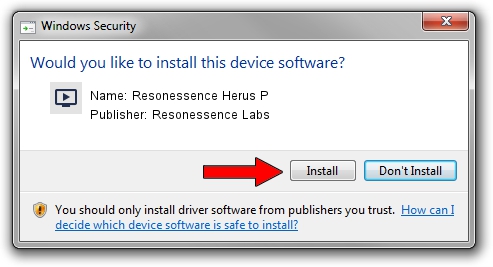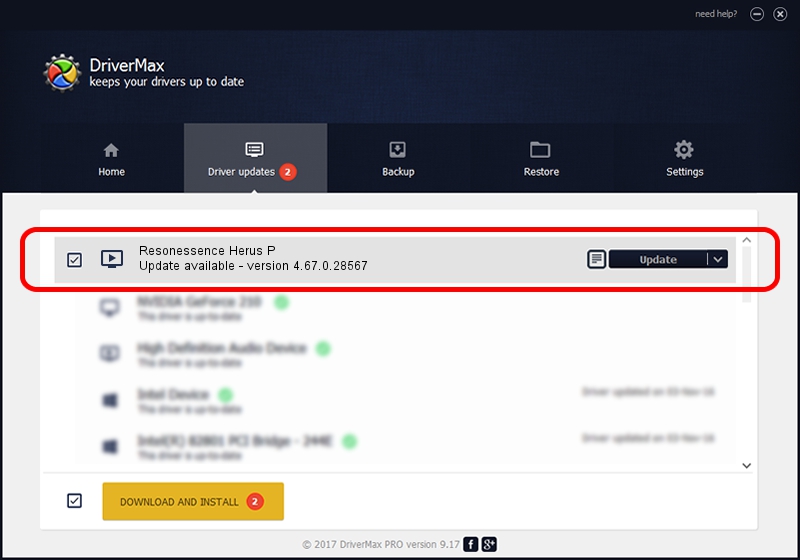Advertising seems to be blocked by your browser.
The ads help us provide this software and web site to you for free.
Please support our project by allowing our site to show ads.
Home /
Manufacturers /
Resonessence Labs /
Resonessence Herus P /
TUSBAUDIO_ENUM/VID_29F3&PID_322B&KS /
4.67.0.28567 Jun 28, 2019
Resonessence Labs Resonessence Herus P how to download and install the driver
Resonessence Herus P is a MEDIA hardware device. This Windows driver was developed by Resonessence Labs. In order to make sure you are downloading the exact right driver the hardware id is TUSBAUDIO_ENUM/VID_29F3&PID_322B&KS.
1. Manually install Resonessence Labs Resonessence Herus P driver
- Download the setup file for Resonessence Labs Resonessence Herus P driver from the location below. This download link is for the driver version 4.67.0.28567 released on 2019-06-28.
- Start the driver setup file from a Windows account with the highest privileges (rights). If your User Access Control Service (UAC) is started then you will have to accept of the driver and run the setup with administrative rights.
- Follow the driver setup wizard, which should be pretty easy to follow. The driver setup wizard will scan your PC for compatible devices and will install the driver.
- Shutdown and restart your computer and enjoy the updated driver, it is as simple as that.
Driver file size: 38059 bytes (37.17 KB)
This driver was installed by many users and received an average rating of 4 stars out of 96014 votes.
This driver is fully compatible with the following versions of Windows:
- This driver works on Windows 2000 64 bits
- This driver works on Windows Server 2003 64 bits
- This driver works on Windows XP 64 bits
- This driver works on Windows Vista 64 bits
- This driver works on Windows 7 64 bits
- This driver works on Windows 8 64 bits
- This driver works on Windows 8.1 64 bits
- This driver works on Windows 10 64 bits
- This driver works on Windows 11 64 bits
2. Using DriverMax to install Resonessence Labs Resonessence Herus P driver
The advantage of using DriverMax is that it will install the driver for you in the easiest possible way and it will keep each driver up to date. How can you install a driver using DriverMax? Let's see!
- Start DriverMax and push on the yellow button that says ~SCAN FOR DRIVER UPDATES NOW~. Wait for DriverMax to scan and analyze each driver on your PC.
- Take a look at the list of driver updates. Scroll the list down until you find the Resonessence Labs Resonessence Herus P driver. Click the Update button.
- That's it, you installed your first driver!