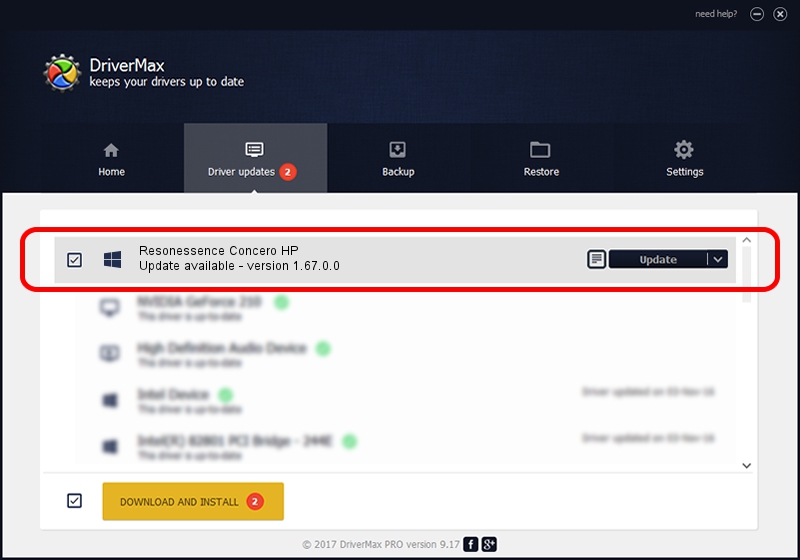Advertising seems to be blocked by your browser.
The ads help us provide this software and web site to you for free.
Please support our project by allowing our site to show ads.
Home /
Manufacturers /
Resonessence Labs /
Resonessence Concero HP /
USB/VID_061a&PID_3229 /
1.67.0.0 Apr 04, 2013
Resonessence Labs Resonessence Concero HP driver download and installation
Resonessence Concero HP is a rusbaudio_SetupClass device. The Windows version of this driver was developed by Resonessence Labs. The hardware id of this driver is USB/VID_061a&PID_3229.
1. How to manually install Resonessence Labs Resonessence Concero HP driver
- You can download from the link below the driver installer file for the Resonessence Labs Resonessence Concero HP driver. The archive contains version 1.67.0.0 dated 2013-04-04 of the driver.
- Run the driver installer file from a user account with the highest privileges (rights). If your User Access Control (UAC) is running please confirm the installation of the driver and run the setup with administrative rights.
- Follow the driver installation wizard, which will guide you; it should be quite easy to follow. The driver installation wizard will scan your computer and will install the right driver.
- When the operation finishes restart your PC in order to use the updated driver. As you can see it was quite smple to install a Windows driver!
Driver rating 3.9 stars out of 10909 votes.
2. How to install Resonessence Labs Resonessence Concero HP driver using DriverMax
The most important advantage of using DriverMax is that it will install the driver for you in the easiest possible way and it will keep each driver up to date. How can you install a driver using DriverMax? Let's see!
- Open DriverMax and click on the yellow button that says ~SCAN FOR DRIVER UPDATES NOW~. Wait for DriverMax to analyze each driver on your computer.
- Take a look at the list of available driver updates. Scroll the list down until you find the Resonessence Labs Resonessence Concero HP driver. Click on Update.
- That's it, you installed your first driver!

Jun 22 2016 2:56AM / Written by Daniel Statescu for DriverMax
follow @DanielStatescu