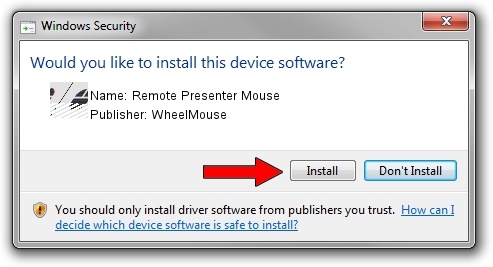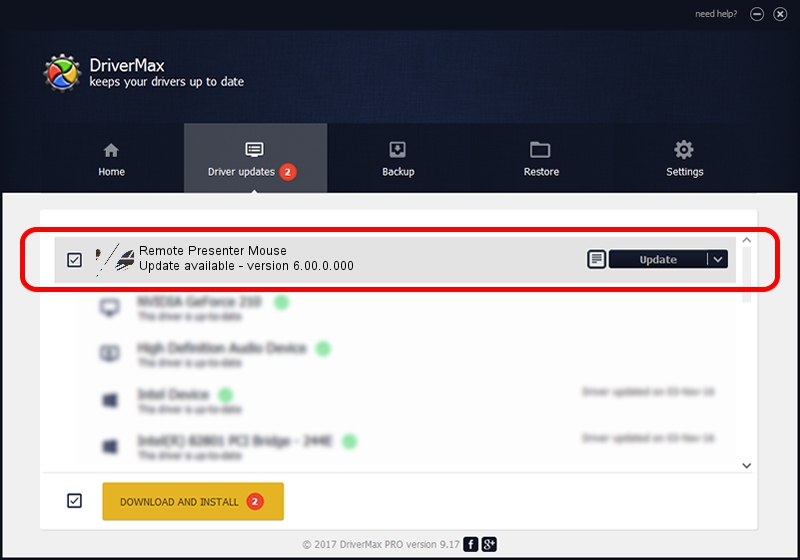Advertising seems to be blocked by your browser.
The ads help us provide this software and web site to you for free.
Please support our project by allowing our site to show ads.
Home /
Manufacturers /
WheelMouse /
Remote Presenter Mouse /
HID/VID_FFC0&PID_0002 /
6.00.0.000 Jan 25, 2007
WheelMouse Remote Presenter Mouse - two ways of downloading and installing the driver
Remote Presenter Mouse is a Mouse hardware device. The developer of this driver was WheelMouse. The hardware id of this driver is HID/VID_FFC0&PID_0002; this string has to match your hardware.
1. How to manually install WheelMouse Remote Presenter Mouse driver
- You can download from the link below the driver installer file for the WheelMouse Remote Presenter Mouse driver. The archive contains version 6.00.0.000 dated 2007-01-25 of the driver.
- Run the driver installer file from a user account with the highest privileges (rights). If your User Access Control (UAC) is enabled please accept of the driver and run the setup with administrative rights.
- Follow the driver installation wizard, which will guide you; it should be pretty easy to follow. The driver installation wizard will analyze your computer and will install the right driver.
- When the operation finishes restart your PC in order to use the updated driver. As you can see it was quite smple to install a Windows driver!
This driver received an average rating of 3.1 stars out of 66678 votes.
2. Installing the WheelMouse Remote Presenter Mouse driver using DriverMax: the easy way
The most important advantage of using DriverMax is that it will setup the driver for you in the easiest possible way and it will keep each driver up to date. How easy can you install a driver using DriverMax? Let's see!
- Open DriverMax and press on the yellow button named ~SCAN FOR DRIVER UPDATES NOW~. Wait for DriverMax to scan and analyze each driver on your computer.
- Take a look at the list of detected driver updates. Scroll the list down until you find the WheelMouse Remote Presenter Mouse driver. Click the Update button.
- Finished installing the driver!

Jul 23 2016 5:11PM / Written by Andreea Kartman for DriverMax
follow @DeeaKartman