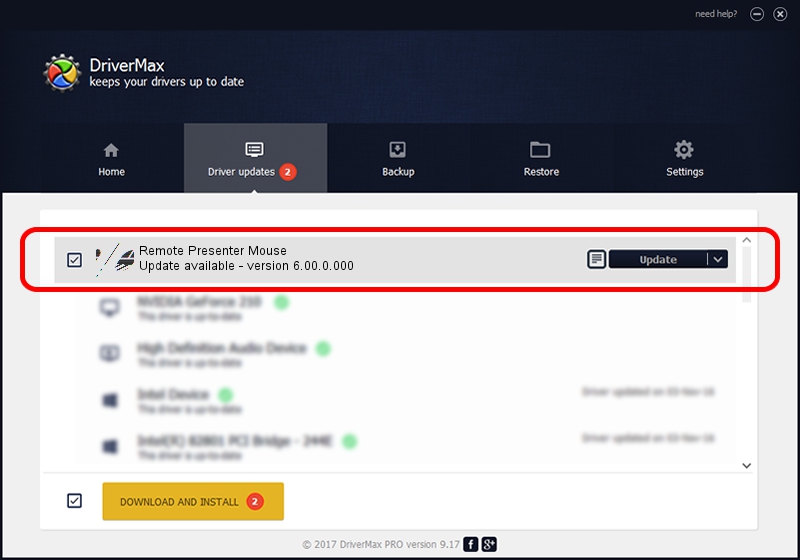Advertising seems to be blocked by your browser.
The ads help us provide this software and web site to you for free.
Please support our project by allowing our site to show ads.
Home /
Manufacturers /
WheelMouse /
Remote Presenter Mouse /
HID/VID_1894&PID_5101 /
6.00.0.000 Jan 25, 2007
WheelMouse Remote Presenter Mouse - two ways of downloading and installing the driver
Remote Presenter Mouse is a Mouse hardware device. The Windows version of this driver was developed by WheelMouse. HID/VID_1894&PID_5101 is the matching hardware id of this device.
1. WheelMouse Remote Presenter Mouse driver - how to install it manually
- You can download from the link below the driver installer file for the WheelMouse Remote Presenter Mouse driver. The archive contains version 6.00.0.000 dated 2007-01-25 of the driver.
- Run the driver installer file from a user account with administrative rights. If your User Access Control Service (UAC) is running please confirm the installation of the driver and run the setup with administrative rights.
- Follow the driver setup wizard, which will guide you; it should be pretty easy to follow. The driver setup wizard will scan your PC and will install the right driver.
- When the operation finishes restart your PC in order to use the updated driver. As you can see it was quite smple to install a Windows driver!
This driver was installed by many users and received an average rating of 3.6 stars out of 80419 votes.
2. The easy way: using DriverMax to install WheelMouse Remote Presenter Mouse driver
The most important advantage of using DriverMax is that it will install the driver for you in just a few seconds and it will keep each driver up to date. How can you install a driver with DriverMax? Let's follow a few steps!
- Start DriverMax and press on the yellow button named ~SCAN FOR DRIVER UPDATES NOW~. Wait for DriverMax to analyze each driver on your PC.
- Take a look at the list of driver updates. Search the list until you find the WheelMouse Remote Presenter Mouse driver. Click the Update button.
- That's it, you installed your first driver!

Aug 11 2016 4:11AM / Written by Dan Armano for DriverMax
follow @danarm