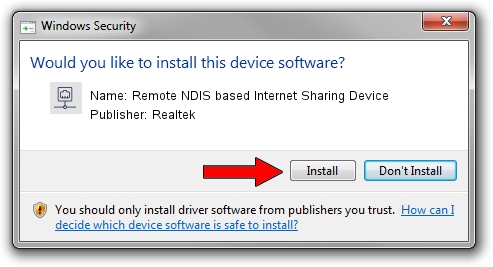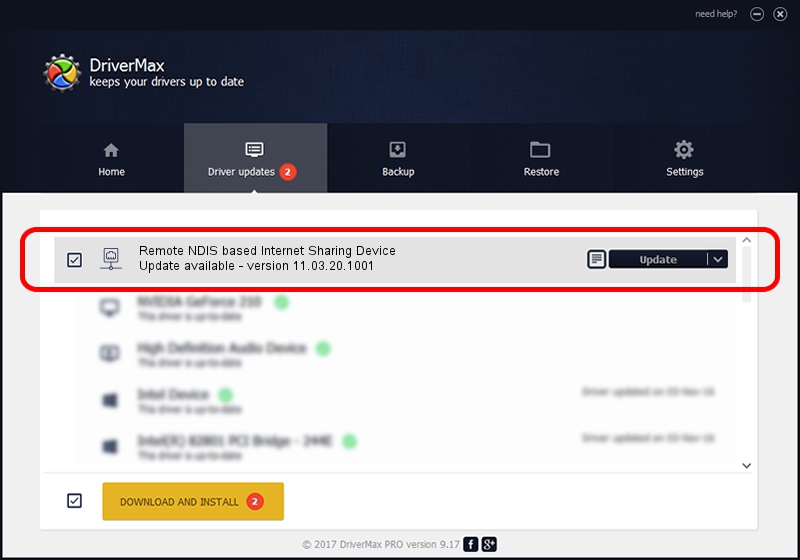Advertising seems to be blocked by your browser.
The ads help us provide this software and web site to you for free.
Please support our project by allowing our site to show ads.
Home /
Manufacturers /
Realtek /
Remote NDIS based Internet Sharing Device /
USB/VID_2001&PID_A710&REV_3000 /
11.03.20.1001 Oct 01, 2021
Realtek Remote NDIS based Internet Sharing Device how to download and install the driver
Remote NDIS based Internet Sharing Device is a Network Adapters hardware device. The Windows version of this driver was developed by Realtek. The hardware id of this driver is USB/VID_2001&PID_A710&REV_3000.
1. Realtek Remote NDIS based Internet Sharing Device - install the driver manually
- Download the setup file for Realtek Remote NDIS based Internet Sharing Device driver from the link below. This is the download link for the driver version 11.03.20.1001 dated 2021-10-01.
- Start the driver installation file from a Windows account with administrative rights. If your User Access Control Service (UAC) is started then you will have to accept of the driver and run the setup with administrative rights.
- Go through the driver setup wizard, which should be quite easy to follow. The driver setup wizard will scan your PC for compatible devices and will install the driver.
- Restart your computer and enjoy the updated driver, as you can see it was quite smple.
Size of this driver: 621558 bytes (606.99 KB)
This driver received an average rating of 4 stars out of 67570 votes.
This driver was released for the following versions of Windows:
- This driver works on Windows 10 64 bits
- This driver works on Windows 11 64 bits
2. The easy way: using DriverMax to install Realtek Remote NDIS based Internet Sharing Device driver
The advantage of using DriverMax is that it will install the driver for you in just a few seconds and it will keep each driver up to date, not just this one. How easy can you install a driver using DriverMax? Let's see!
- Start DriverMax and push on the yellow button that says ~SCAN FOR DRIVER UPDATES NOW~. Wait for DriverMax to scan and analyze each driver on your PC.
- Take a look at the list of detected driver updates. Search the list until you find the Realtek Remote NDIS based Internet Sharing Device driver. Click the Update button.
- That's all, the driver is now installed!

Aug 12 2024 4:19AM / Written by Dan Armano for DriverMax
follow @danarm