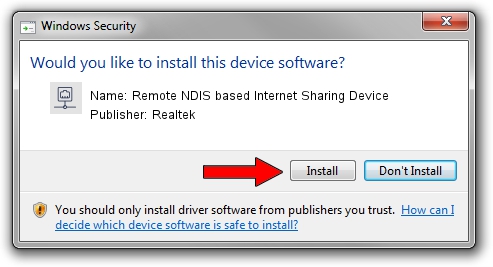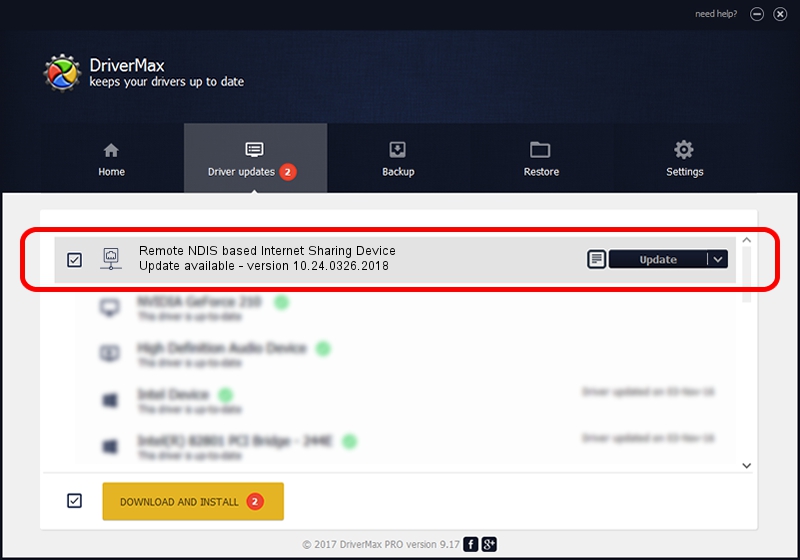Advertising seems to be blocked by your browser.
The ads help us provide this software and web site to you for free.
Please support our project by allowing our site to show ads.
Home /
Manufacturers /
Realtek /
Remote NDIS based Internet Sharing Device /
USB/VID_2001&PID_A710&REV_3000 /
10.24.0326.2018 Mar 26, 2018
Driver for Realtek Remote NDIS based Internet Sharing Device - downloading and installing it
Remote NDIS based Internet Sharing Device is a Network Adapters hardware device. This Windows driver was developed by Realtek. In order to make sure you are downloading the exact right driver the hardware id is USB/VID_2001&PID_A710&REV_3000.
1. Realtek Remote NDIS based Internet Sharing Device - install the driver manually
- You can download from the link below the driver setup file for the Realtek Remote NDIS based Internet Sharing Device driver. The archive contains version 10.24.0326.2018 dated 2018-03-26 of the driver.
- Run the driver installer file from a user account with administrative rights. If your UAC (User Access Control) is running please confirm the installation of the driver and run the setup with administrative rights.
- Go through the driver setup wizard, which will guide you; it should be quite easy to follow. The driver setup wizard will analyze your PC and will install the right driver.
- When the operation finishes shutdown and restart your computer in order to use the updated driver. It is as simple as that to install a Windows driver!
File size of the driver: 239764 bytes (234.14 KB)
This driver was rated with an average of 4.5 stars by 39538 users.
This driver is compatible with the following versions of Windows:
- This driver works on Windows 10 64 bits
- This driver works on Windows 11 64 bits
2. The easy way: using DriverMax to install Realtek Remote NDIS based Internet Sharing Device driver
The most important advantage of using DriverMax is that it will setup the driver for you in the easiest possible way and it will keep each driver up to date, not just this one. How easy can you install a driver with DriverMax? Let's see!
- Open DriverMax and push on the yellow button named ~SCAN FOR DRIVER UPDATES NOW~. Wait for DriverMax to analyze each driver on your PC.
- Take a look at the list of driver updates. Scroll the list down until you find the Realtek Remote NDIS based Internet Sharing Device driver. Click on Update.
- That's all, the driver is now installed!

Jun 13 2024 10:22PM / Written by Andreea Kartman for DriverMax
follow @DeeaKartman