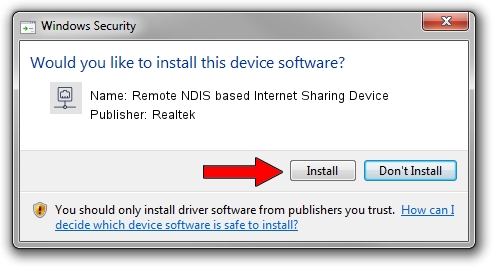Advertising seems to be blocked by your browser.
The ads help us provide this software and web site to you for free.
Please support our project by allowing our site to show ads.
Home /
Manufacturers /
Realtek /
Remote NDIS based Internet Sharing Device /
USB/VID_2001&PID_A710&REV_3000 /
10.20.0824.2017 Aug 24, 2017
Driver for Realtek Remote NDIS based Internet Sharing Device - downloading and installing it
Remote NDIS based Internet Sharing Device is a Network Adapters device. This driver was developed by Realtek. In order to make sure you are downloading the exact right driver the hardware id is USB/VID_2001&PID_A710&REV_3000.
1. Manually install Realtek Remote NDIS based Internet Sharing Device driver
- Download the driver setup file for Realtek Remote NDIS based Internet Sharing Device driver from the link below. This download link is for the driver version 10.20.0824.2017 released on 2017-08-24.
- Run the driver setup file from a Windows account with the highest privileges (rights). If your User Access Control (UAC) is running then you will have to accept of the driver and run the setup with administrative rights.
- Follow the driver setup wizard, which should be pretty straightforward. The driver setup wizard will analyze your PC for compatible devices and will install the driver.
- Shutdown and restart your PC and enjoy the updated driver, it is as simple as that.
File size of the driver: 234335 bytes (228.84 KB)
This driver received an average rating of 5 stars out of 27351 votes.
This driver will work for the following versions of Windows:
- This driver works on Windows 10 64 bits
- This driver works on Windows 11 64 bits
2. The easy way: using DriverMax to install Realtek Remote NDIS based Internet Sharing Device driver
The most important advantage of using DriverMax is that it will setup the driver for you in just a few seconds and it will keep each driver up to date, not just this one. How can you install a driver with DriverMax? Let's see!
- Start DriverMax and press on the yellow button that says ~SCAN FOR DRIVER UPDATES NOW~. Wait for DriverMax to scan and analyze each driver on your PC.
- Take a look at the list of driver updates. Scroll the list down until you locate the Realtek Remote NDIS based Internet Sharing Device driver. Click the Update button.
- Finished installing the driver!

Jun 3 2024 11:20PM / Written by Andreea Kartman for DriverMax
follow @DeeaKartman