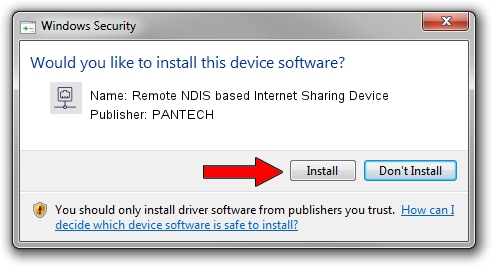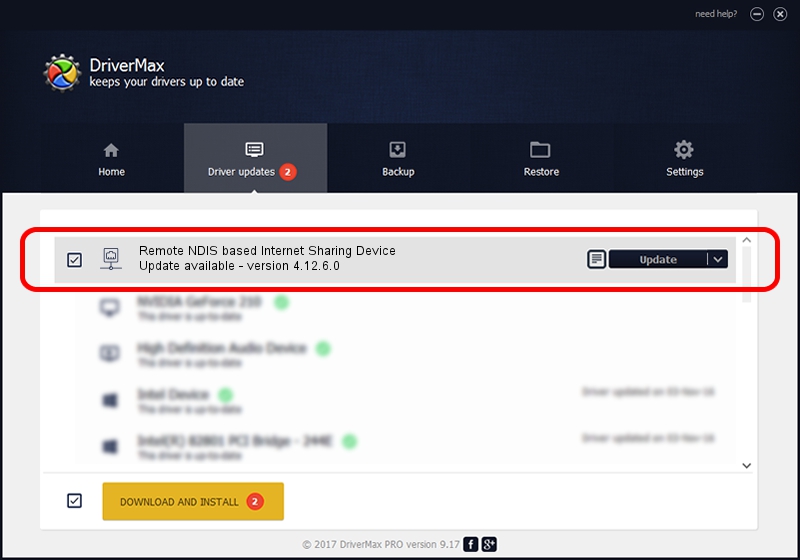Advertising seems to be blocked by your browser.
The ads help us provide this software and web site to you for free.
Please support our project by allowing our site to show ads.
Home /
Manufacturers /
PANTECH /
Remote NDIS based Internet Sharing Device /
USB/VID_10A9&PID_6073&Class_E0&SubClass_01&Prot_03 /
4.12.6.0 Nov 09, 2012
Driver for PANTECH Remote NDIS based Internet Sharing Device - downloading and installing it
Remote NDIS based Internet Sharing Device is a Network Adapters hardware device. The developer of this driver was PANTECH. USB/VID_10A9&PID_6073&Class_E0&SubClass_01&Prot_03 is the matching hardware id of this device.
1. PANTECH Remote NDIS based Internet Sharing Device driver - how to install it manually
- Download the driver setup file for PANTECH Remote NDIS based Internet Sharing Device driver from the link below. This download link is for the driver version 4.12.6.0 released on 2012-11-09.
- Run the driver setup file from a Windows account with the highest privileges (rights). If your User Access Control Service (UAC) is started then you will have to confirm the installation of the driver and run the setup with administrative rights.
- Follow the driver installation wizard, which should be quite easy to follow. The driver installation wizard will scan your PC for compatible devices and will install the driver.
- Shutdown and restart your PC and enjoy the updated driver, it is as simple as that.
Size of this driver: 9960 bytes (9.73 KB)
Driver rating 4 stars out of 88141 votes.
This driver is fully compatible with the following versions of Windows:
- This driver works on Windows Server 2003 32 bits
- This driver works on Windows Server 2003 64 bits
- This driver works on Windows XP 32 bits
- This driver works on Windows XP 64 bits
2. How to use DriverMax to install PANTECH Remote NDIS based Internet Sharing Device driver
The most important advantage of using DriverMax is that it will setup the driver for you in the easiest possible way and it will keep each driver up to date, not just this one. How easy can you install a driver with DriverMax? Let's take a look!
- Open DriverMax and push on the yellow button named ~SCAN FOR DRIVER UPDATES NOW~. Wait for DriverMax to analyze each driver on your PC.
- Take a look at the list of available driver updates. Scroll the list down until you find the PANTECH Remote NDIS based Internet Sharing Device driver. Click the Update button.
- That's it, you installed your first driver!

Aug 7 2016 7:19PM / Written by Dan Armano for DriverMax
follow @danarm