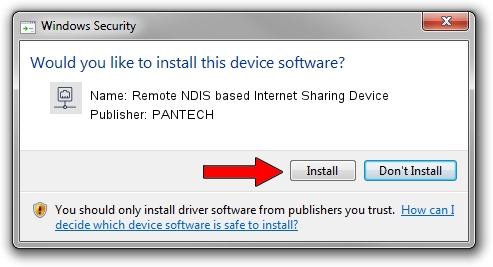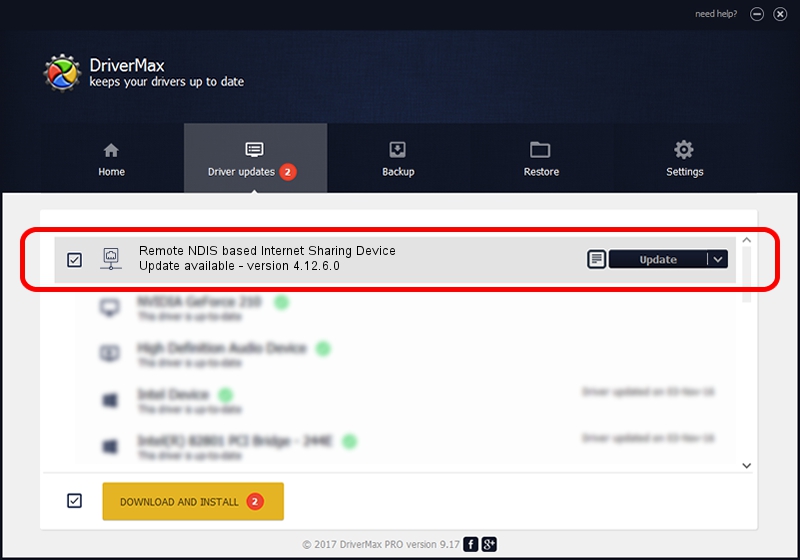Advertising seems to be blocked by your browser.
The ads help us provide this software and web site to you for free.
Please support our project by allowing our site to show ads.
Home /
Manufacturers /
PANTECH /
Remote NDIS based Internet Sharing Device /
USB/VID_10A9&PID_6068&Class_E0&SubClass_01&Prot_03 /
4.12.6.0 Nov 09, 2012
PANTECH Remote NDIS based Internet Sharing Device how to download and install the driver
Remote NDIS based Internet Sharing Device is a Network Adapters device. This Windows driver was developed by PANTECH. USB/VID_10A9&PID_6068&Class_E0&SubClass_01&Prot_03 is the matching hardware id of this device.
1. PANTECH Remote NDIS based Internet Sharing Device - install the driver manually
- Download the driver setup file for PANTECH Remote NDIS based Internet Sharing Device driver from the location below. This is the download link for the driver version 4.12.6.0 released on 2012-11-09.
- Run the driver installation file from a Windows account with administrative rights. If your UAC (User Access Control) is started then you will have to confirm the installation of the driver and run the setup with administrative rights.
- Follow the driver installation wizard, which should be pretty straightforward. The driver installation wizard will scan your PC for compatible devices and will install the driver.
- Shutdown and restart your PC and enjoy the fresh driver, it is as simple as that.
Download size of the driver: 9960 bytes (9.73 KB)
This driver was installed by many users and received an average rating of 4.6 stars out of 89229 votes.
This driver was released for the following versions of Windows:
- This driver works on Windows Server 2003 32 bits
- This driver works on Windows Server 2003 64 bits
- This driver works on Windows XP 32 bits
- This driver works on Windows XP 64 bits
2. Using DriverMax to install PANTECH Remote NDIS based Internet Sharing Device driver
The most important advantage of using DriverMax is that it will install the driver for you in just a few seconds and it will keep each driver up to date. How can you install a driver with DriverMax? Let's follow a few steps!
- Open DriverMax and push on the yellow button named ~SCAN FOR DRIVER UPDATES NOW~. Wait for DriverMax to analyze each driver on your computer.
- Take a look at the list of driver updates. Scroll the list down until you find the PANTECH Remote NDIS based Internet Sharing Device driver. Click on Update.
- Finished installing the driver!

Aug 5 2016 3:06PM / Written by Dan Armano for DriverMax
follow @danarm