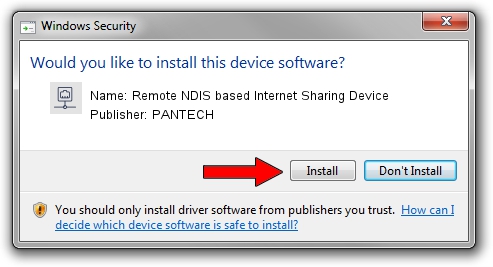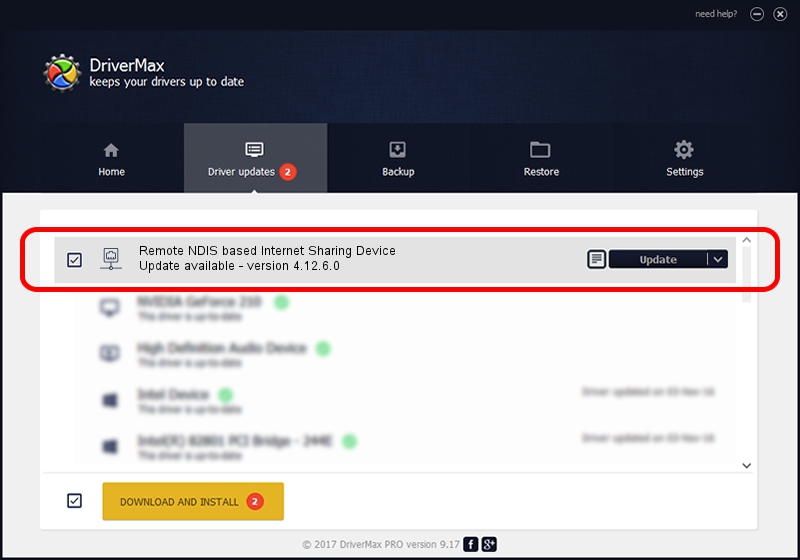Advertising seems to be blocked by your browser.
The ads help us provide this software and web site to you for free.
Please support our project by allowing our site to show ads.
Home /
Manufacturers /
PANTECH /
Remote NDIS based Internet Sharing Device /
USB/VID_10A9&PID_6065&Class_E0&SubClass_01&Prot_03 /
4.12.6.0 Nov 09, 2012
PANTECH Remote NDIS based Internet Sharing Device driver download and installation
Remote NDIS based Internet Sharing Device is a Network Adapters device. The developer of this driver was PANTECH. In order to make sure you are downloading the exact right driver the hardware id is USB/VID_10A9&PID_6065&Class_E0&SubClass_01&Prot_03.
1. Manually install PANTECH Remote NDIS based Internet Sharing Device driver
- Download the setup file for PANTECH Remote NDIS based Internet Sharing Device driver from the location below. This is the download link for the driver version 4.12.6.0 dated 2012-11-09.
- Start the driver setup file from a Windows account with administrative rights. If your UAC (User Access Control) is started then you will have to confirm the installation of the driver and run the setup with administrative rights.
- Follow the driver installation wizard, which should be quite easy to follow. The driver installation wizard will scan your PC for compatible devices and will install the driver.
- Shutdown and restart your PC and enjoy the fresh driver, as you can see it was quite smple.
The file size of this driver is 9960 bytes (9.73 KB)
This driver was rated with an average of 4.6 stars by 89168 users.
This driver is compatible with the following versions of Windows:
- This driver works on Windows Server 2003 32 bits
- This driver works on Windows Server 2003 64 bits
- This driver works on Windows XP 32 bits
- This driver works on Windows XP 64 bits
2. Installing the PANTECH Remote NDIS based Internet Sharing Device driver using DriverMax: the easy way
The most important advantage of using DriverMax is that it will install the driver for you in the easiest possible way and it will keep each driver up to date. How can you install a driver using DriverMax? Let's follow a few steps!
- Start DriverMax and press on the yellow button that says ~SCAN FOR DRIVER UPDATES NOW~. Wait for DriverMax to analyze each driver on your PC.
- Take a look at the list of available driver updates. Search the list until you find the PANTECH Remote NDIS based Internet Sharing Device driver. Click the Update button.
- Finished installing the driver!

Aug 5 2016 3:06PM / Written by Dan Armano for DriverMax
follow @danarm