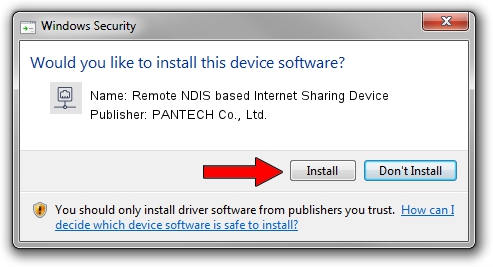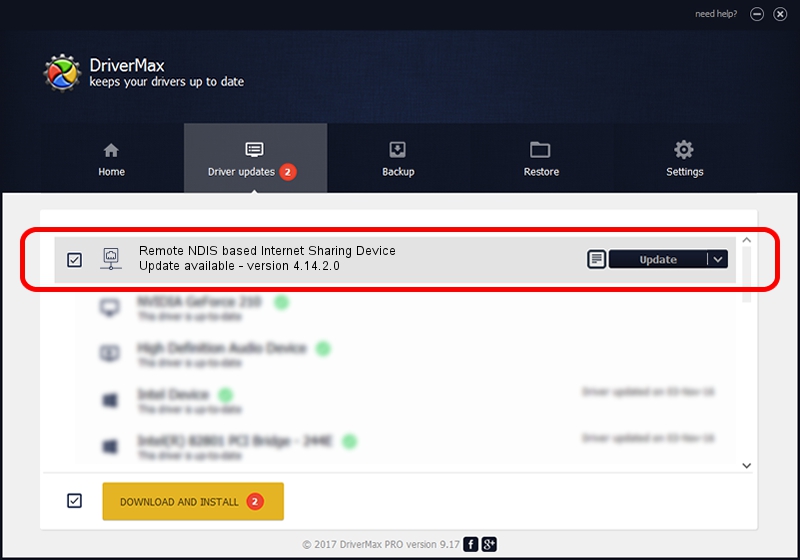Advertising seems to be blocked by your browser.
The ads help us provide this software and web site to you for free.
Please support our project by allowing our site to show ads.
Home /
Manufacturers /
PANTECH Co., Ltd. /
Remote NDIS based Internet Sharing Device /
USB/VID_10A9&PID_6078&Class_E0&SubClass_01&Prot_03 /
4.14.2.0 Aug 14, 2013
PANTECH Co., Ltd. Remote NDIS based Internet Sharing Device how to download and install the driver
Remote NDIS based Internet Sharing Device is a Network Adapters hardware device. The Windows version of this driver was developed by PANTECH Co., Ltd.. The hardware id of this driver is USB/VID_10A9&PID_6078&Class_E0&SubClass_01&Prot_03.
1. Manually install PANTECH Co., Ltd. Remote NDIS based Internet Sharing Device driver
- You can download from the link below the driver installer file for the PANTECH Co., Ltd. Remote NDIS based Internet Sharing Device driver. The archive contains version 4.14.2.0 dated 2013-08-14 of the driver.
- Run the driver installer file from a user account with the highest privileges (rights). If your User Access Control (UAC) is started please confirm the installation of the driver and run the setup with administrative rights.
- Go through the driver setup wizard, which will guide you; it should be pretty easy to follow. The driver setup wizard will scan your computer and will install the right driver.
- When the operation finishes restart your computer in order to use the updated driver. As you can see it was quite smple to install a Windows driver!
The file size of this driver is 10304 bytes (10.06 KB)
This driver received an average rating of 4.3 stars out of 98087 votes.
This driver is fully compatible with the following versions of Windows:
- This driver works on Windows Server 2003 32 bits
- This driver works on Windows Server 2003 64 bits
- This driver works on Windows XP 32 bits
- This driver works on Windows XP 64 bits
2. How to use DriverMax to install PANTECH Co., Ltd. Remote NDIS based Internet Sharing Device driver
The advantage of using DriverMax is that it will install the driver for you in just a few seconds and it will keep each driver up to date. How can you install a driver using DriverMax? Let's see!
- Open DriverMax and click on the yellow button named ~SCAN FOR DRIVER UPDATES NOW~. Wait for DriverMax to analyze each driver on your PC.
- Take a look at the list of available driver updates. Scroll the list down until you find the PANTECH Co., Ltd. Remote NDIS based Internet Sharing Device driver. Click the Update button.
- That's it, you installed your first driver!

Dec 8 2023 5:46PM / Written by Daniel Statescu for DriverMax
follow @DanielStatescu