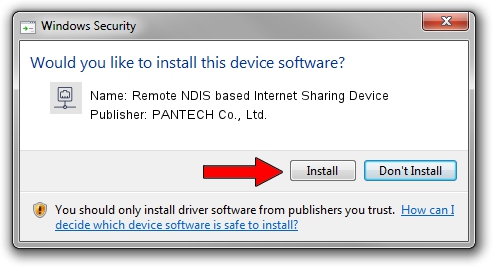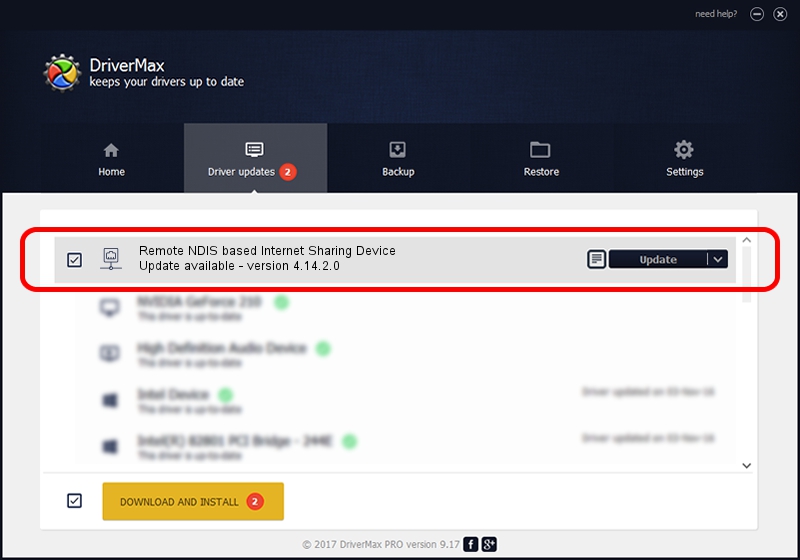Advertising seems to be blocked by your browser.
The ads help us provide this software and web site to you for free.
Please support our project by allowing our site to show ads.
Home /
Manufacturers /
PANTECH Co., Ltd. /
Remote NDIS based Internet Sharing Device /
USB/VID_10A9&PID_6075&Class_E0&SubClass_01&Prot_03 /
4.14.2.0 Aug 14, 2013
PANTECH Co., Ltd. Remote NDIS based Internet Sharing Device - two ways of downloading and installing the driver
Remote NDIS based Internet Sharing Device is a Network Adapters device. This Windows driver was developed by PANTECH Co., Ltd.. The hardware id of this driver is USB/VID_10A9&PID_6075&Class_E0&SubClass_01&Prot_03.
1. Install PANTECH Co., Ltd. Remote NDIS based Internet Sharing Device driver manually
- Download the setup file for PANTECH Co., Ltd. Remote NDIS based Internet Sharing Device driver from the location below. This download link is for the driver version 4.14.2.0 released on 2013-08-14.
- Run the driver installation file from a Windows account with administrative rights. If your User Access Control Service (UAC) is running then you will have to accept of the driver and run the setup with administrative rights.
- Follow the driver installation wizard, which should be pretty straightforward. The driver installation wizard will scan your PC for compatible devices and will install the driver.
- Restart your PC and enjoy the updated driver, it is as simple as that.
Size of this driver: 10304 bytes (10.06 KB)
This driver was installed by many users and received an average rating of 4.3 stars out of 98057 votes.
This driver was released for the following versions of Windows:
- This driver works on Windows Server 2003 32 bits
- This driver works on Windows Server 2003 64 bits
- This driver works on Windows XP 32 bits
- This driver works on Windows XP 64 bits
2. How to install PANTECH Co., Ltd. Remote NDIS based Internet Sharing Device driver using DriverMax
The advantage of using DriverMax is that it will install the driver for you in the easiest possible way and it will keep each driver up to date, not just this one. How easy can you install a driver using DriverMax? Let's follow a few steps!
- Start DriverMax and press on the yellow button that says ~SCAN FOR DRIVER UPDATES NOW~. Wait for DriverMax to analyze each driver on your computer.
- Take a look at the list of driver updates. Scroll the list down until you locate the PANTECH Co., Ltd. Remote NDIS based Internet Sharing Device driver. Click on Update.
- Finished installing the driver!

Dec 8 2023 5:46PM / Written by Andreea Kartman for DriverMax
follow @DeeaKartman