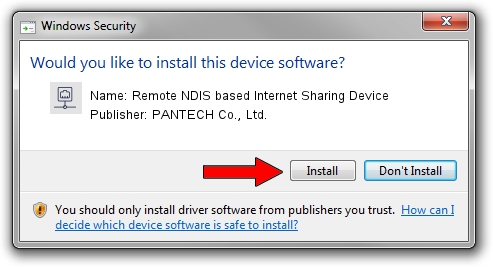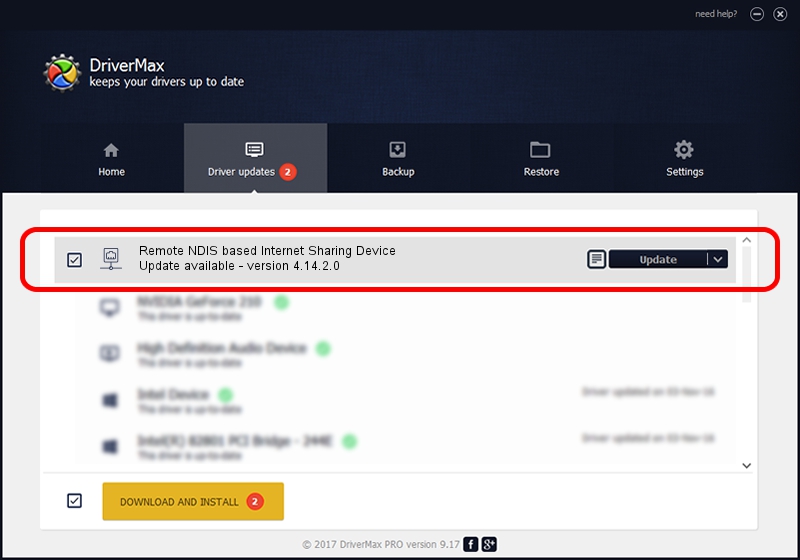Advertising seems to be blocked by your browser.
The ads help us provide this software and web site to you for free.
Please support our project by allowing our site to show ads.
Home /
Manufacturers /
PANTECH Co., Ltd. /
Remote NDIS based Internet Sharing Device /
USB/VID_10A9&PID_606D&Class_E0&SubClass_01&Prot_03 /
4.14.2.0 Aug 14, 2013
Download and install PANTECH Co., Ltd. Remote NDIS based Internet Sharing Device driver
Remote NDIS based Internet Sharing Device is a Network Adapters device. The developer of this driver was PANTECH Co., Ltd.. In order to make sure you are downloading the exact right driver the hardware id is USB/VID_10A9&PID_606D&Class_E0&SubClass_01&Prot_03.
1. PANTECH Co., Ltd. Remote NDIS based Internet Sharing Device - install the driver manually
- Download the setup file for PANTECH Co., Ltd. Remote NDIS based Internet Sharing Device driver from the location below. This download link is for the driver version 4.14.2.0 dated 2013-08-14.
- Start the driver setup file from a Windows account with the highest privileges (rights). If your User Access Control (UAC) is running then you will have to accept of the driver and run the setup with administrative rights.
- Follow the driver setup wizard, which should be pretty straightforward. The driver setup wizard will scan your PC for compatible devices and will install the driver.
- Shutdown and restart your computer and enjoy the new driver, as you can see it was quite smple.
File size of the driver: 10304 bytes (10.06 KB)
This driver was installed by many users and received an average rating of 4.2 stars out of 98144 votes.
This driver is compatible with the following versions of Windows:
- This driver works on Windows Server 2003 32 bits
- This driver works on Windows Server 2003 64 bits
- This driver works on Windows XP 32 bits
- This driver works on Windows XP 64 bits
2. Using DriverMax to install PANTECH Co., Ltd. Remote NDIS based Internet Sharing Device driver
The advantage of using DriverMax is that it will install the driver for you in just a few seconds and it will keep each driver up to date. How easy can you install a driver using DriverMax? Let's see!
- Start DriverMax and press on the yellow button that says ~SCAN FOR DRIVER UPDATES NOW~. Wait for DriverMax to scan and analyze each driver on your computer.
- Take a look at the list of driver updates. Scroll the list down until you locate the PANTECH Co., Ltd. Remote NDIS based Internet Sharing Device driver. Click the Update button.
- That's it, you installed your first driver!

Dec 8 2023 5:45PM / Written by Daniel Statescu for DriverMax
follow @DanielStatescu