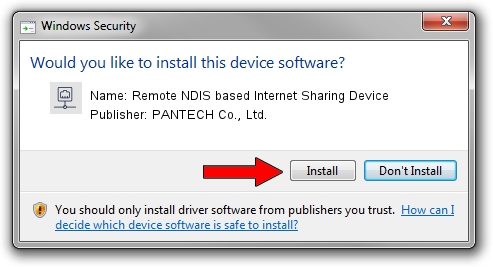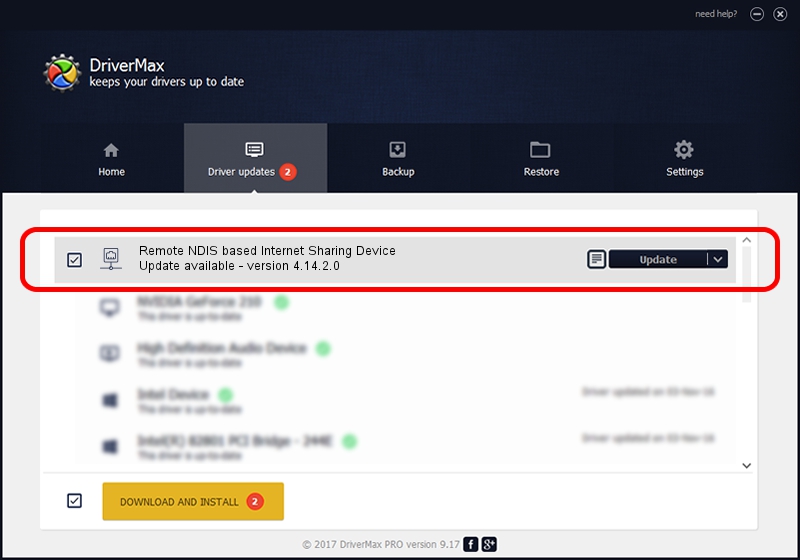Advertising seems to be blocked by your browser.
The ads help us provide this software and web site to you for free.
Please support our project by allowing our site to show ads.
Home /
Manufacturers /
PANTECH Co., Ltd. /
Remote NDIS based Internet Sharing Device /
USB/VID_10A9&PID_606A&Class_E0&SubClass_01&Prot_03 /
4.14.2.0 Aug 14, 2013
PANTECH Co., Ltd. Remote NDIS based Internet Sharing Device - two ways of downloading and installing the driver
Remote NDIS based Internet Sharing Device is a Network Adapters hardware device. The Windows version of this driver was developed by PANTECH Co., Ltd.. The hardware id of this driver is USB/VID_10A9&PID_606A&Class_E0&SubClass_01&Prot_03.
1. Install PANTECH Co., Ltd. Remote NDIS based Internet Sharing Device driver manually
- Download the setup file for PANTECH Co., Ltd. Remote NDIS based Internet Sharing Device driver from the link below. This download link is for the driver version 4.14.2.0 dated 2013-08-14.
- Start the driver setup file from a Windows account with administrative rights. If your User Access Control (UAC) is enabled then you will have to confirm the installation of the driver and run the setup with administrative rights.
- Follow the driver setup wizard, which should be quite straightforward. The driver setup wizard will scan your PC for compatible devices and will install the driver.
- Restart your PC and enjoy the updated driver, as you can see it was quite smple.
Size of this driver: 10304 bytes (10.06 KB)
This driver was rated with an average of 4.5 stars by 98274 users.
This driver is fully compatible with the following versions of Windows:
- This driver works on Windows Server 2003 32 bits
- This driver works on Windows Server 2003 64 bits
- This driver works on Windows XP 32 bits
- This driver works on Windows XP 64 bits
2. How to install PANTECH Co., Ltd. Remote NDIS based Internet Sharing Device driver using DriverMax
The advantage of using DriverMax is that it will setup the driver for you in just a few seconds and it will keep each driver up to date. How can you install a driver with DriverMax? Let's see!
- Start DriverMax and press on the yellow button named ~SCAN FOR DRIVER UPDATES NOW~. Wait for DriverMax to analyze each driver on your PC.
- Take a look at the list of available driver updates. Search the list until you locate the PANTECH Co., Ltd. Remote NDIS based Internet Sharing Device driver. Click on Update.
- That's all, the driver is now installed!

Dec 8 2023 5:44PM / Written by Andreea Kartman for DriverMax
follow @DeeaKartman