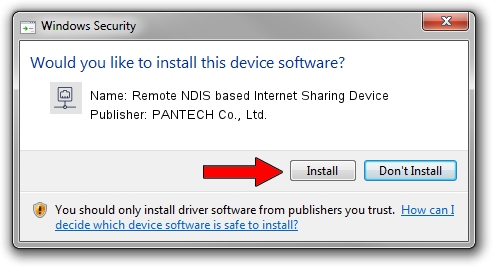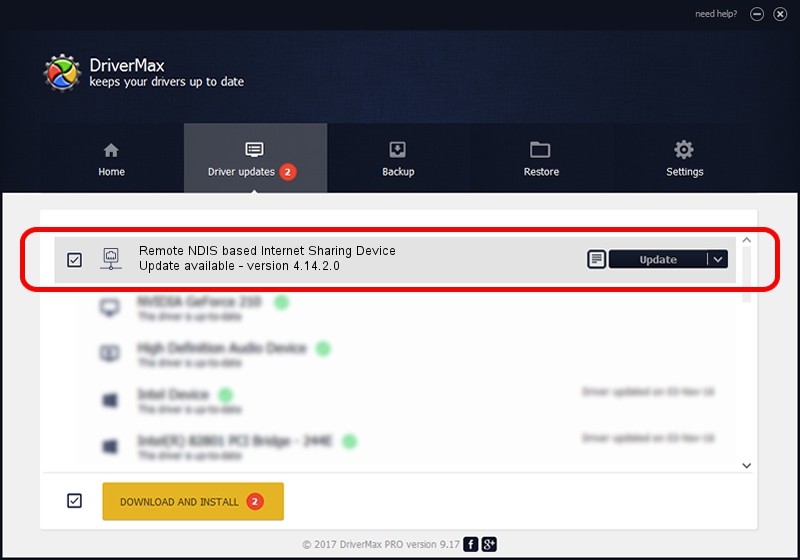Advertising seems to be blocked by your browser.
The ads help us provide this software and web site to you for free.
Please support our project by allowing our site to show ads.
Home /
Manufacturers /
PANTECH Co., Ltd. /
Remote NDIS based Internet Sharing Device /
USB/VID_10A9&PID_6068&Class_E0&SubClass_01&Prot_03 /
4.14.2.0 Aug 14, 2013
Download and install PANTECH Co., Ltd. Remote NDIS based Internet Sharing Device driver
Remote NDIS based Internet Sharing Device is a Network Adapters hardware device. The developer of this driver was PANTECH Co., Ltd.. In order to make sure you are downloading the exact right driver the hardware id is USB/VID_10A9&PID_6068&Class_E0&SubClass_01&Prot_03.
1. PANTECH Co., Ltd. Remote NDIS based Internet Sharing Device - install the driver manually
- Download the setup file for PANTECH Co., Ltd. Remote NDIS based Internet Sharing Device driver from the link below. This download link is for the driver version 4.14.2.0 dated 2013-08-14.
- Run the driver setup file from a Windows account with administrative rights. If your User Access Control Service (UAC) is started then you will have to accept of the driver and run the setup with administrative rights.
- Go through the driver installation wizard, which should be quite easy to follow. The driver installation wizard will analyze your PC for compatible devices and will install the driver.
- Shutdown and restart your computer and enjoy the fresh driver, as you can see it was quite smple.
The file size of this driver is 10304 bytes (10.06 KB)
This driver received an average rating of 4.9 stars out of 98253 votes.
This driver will work for the following versions of Windows:
- This driver works on Windows Server 2003 32 bits
- This driver works on Windows Server 2003 64 bits
- This driver works on Windows XP 32 bits
- This driver works on Windows XP 64 bits
2. How to install PANTECH Co., Ltd. Remote NDIS based Internet Sharing Device driver using DriverMax
The advantage of using DriverMax is that it will install the driver for you in just a few seconds and it will keep each driver up to date. How can you install a driver with DriverMax? Let's follow a few steps!
- Start DriverMax and press on the yellow button that says ~SCAN FOR DRIVER UPDATES NOW~. Wait for DriverMax to analyze each driver on your computer.
- Take a look at the list of detected driver updates. Scroll the list down until you find the PANTECH Co., Ltd. Remote NDIS based Internet Sharing Device driver. Click the Update button.
- Enjoy using the updated driver! :)

Dec 8 2023 5:44PM / Written by Andreea Kartman for DriverMax
follow @DeeaKartman