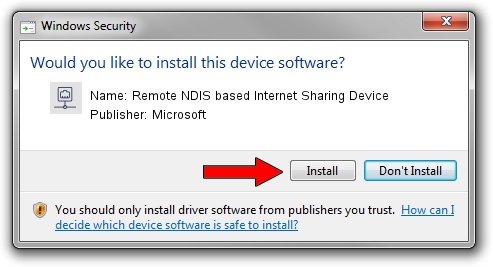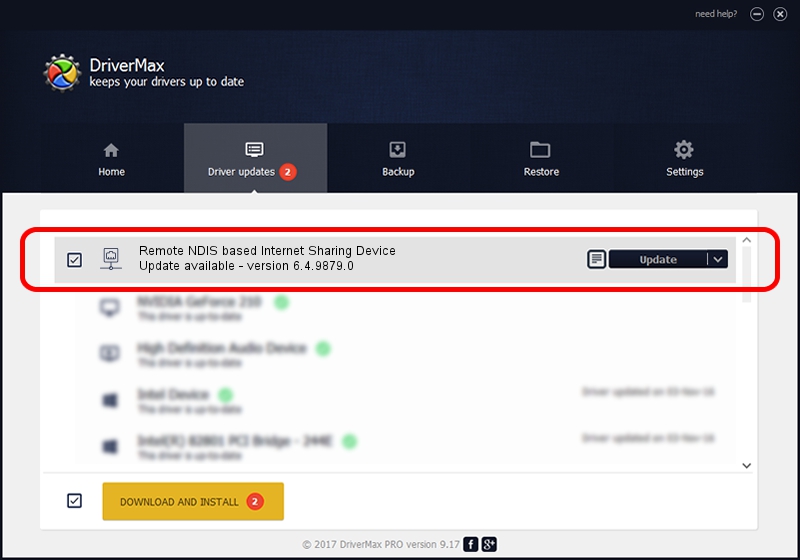Advertising seems to be blocked by your browser.
The ads help us provide this software and web site to you for free.
Please support our project by allowing our site to show ads.
Home /
Manufacturers /
Microsoft /
Remote NDIS based Internet Sharing Device /
USB/Class_E0&SubClass_01&Prot_03 /
6.4.9879.0 Jun 21, 2006
Microsoft Remote NDIS based Internet Sharing Device how to download and install the driver
Remote NDIS based Internet Sharing Device is a Network Adapters hardware device. This driver was developed by Microsoft. In order to make sure you are downloading the exact right driver the hardware id is USB/Class_E0&SubClass_01&Prot_03.
1. Install Microsoft Remote NDIS based Internet Sharing Device driver manually
- You can download from the link below the driver installer file for the Microsoft Remote NDIS based Internet Sharing Device driver. The archive contains version 6.4.9879.0 released on 2006-06-21 of the driver.
- Start the driver installer file from a user account with administrative rights. If your User Access Control Service (UAC) is running please accept of the driver and run the setup with administrative rights.
- Go through the driver setup wizard, which will guide you; it should be quite easy to follow. The driver setup wizard will scan your PC and will install the right driver.
- When the operation finishes restart your computer in order to use the updated driver. It is as simple as that to install a Windows driver!
Driver file size: 1793 bytes (1.75 KB)
Driver rating 3.3 stars out of 32940 votes.
This driver is fully compatible with the following versions of Windows:
- This driver works on Windows 2000 32 bits
- This driver works on Windows Server 2003 32 bits
- This driver works on Windows XP 32 bits
- This driver works on Windows Vista 32 bits
- This driver works on Windows 7 32 bits
- This driver works on Windows 8 32 bits
- This driver works on Windows 8.1 32 bits
- This driver works on Windows 10 32 bits
- This driver works on Windows 11 32 bits
2. How to use DriverMax to install Microsoft Remote NDIS based Internet Sharing Device driver
The advantage of using DriverMax is that it will setup the driver for you in just a few seconds and it will keep each driver up to date, not just this one. How easy can you install a driver using DriverMax? Let's see!
- Start DriverMax and press on the yellow button named ~SCAN FOR DRIVER UPDATES NOW~. Wait for DriverMax to scan and analyze each driver on your PC.
- Take a look at the list of driver updates. Search the list until you locate the Microsoft Remote NDIS based Internet Sharing Device driver. Click the Update button.
- Finished installing the driver!

Jun 2 2024 1:40PM / Written by Daniel Statescu for DriverMax
follow @DanielStatescu